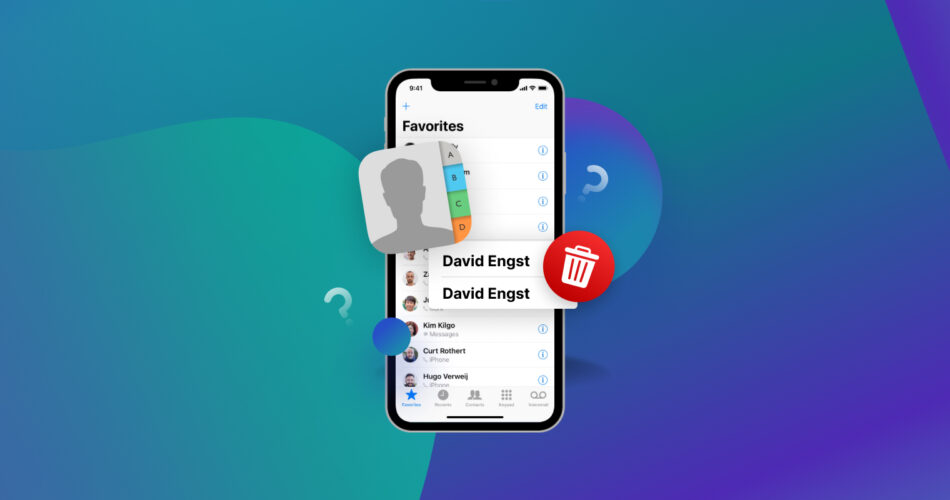Your iPhone’s built-in Contacts app is very useful but isn’t foolproof. You might have multiple entries for the same person in the app, which takes up more space and causes confusion when searching for contact information. This article will show you how to delete duplicate contacts on Iphone to avoid this probleb.
How to Find Duplicate Contacts in iPhone
Before iOS 16 was released, iPhones didn’t have built-in abilities to find and delete duplicate contacts. However, the iOS 16 update in September 2022 added this feature to the Contacts app. You can now quickly identify duplicate contacts on your iPhone and eliminate them.
Follow these steps:
- Open the Contacts app.
- If you have any duplicates, a popup will appear under My Cards at the top menu.
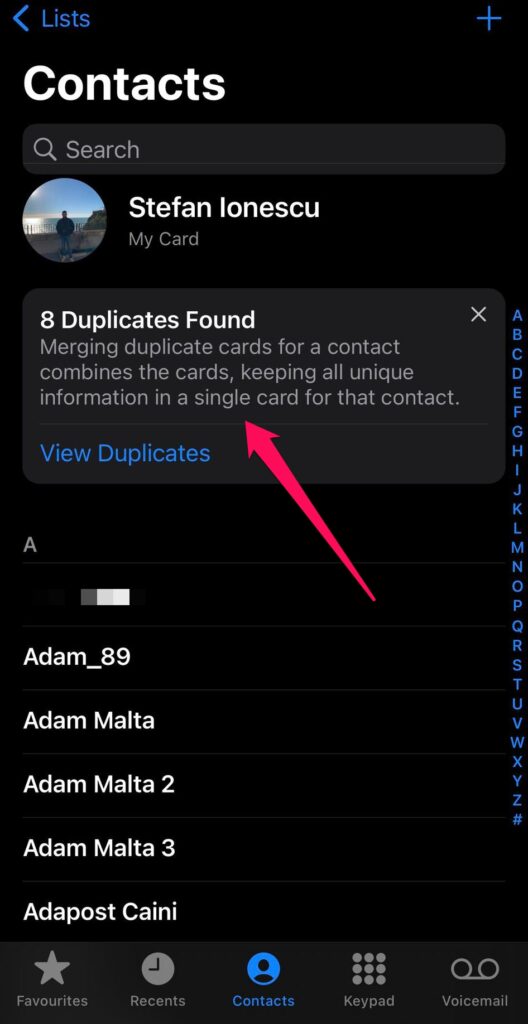
- Click View Duplicates, and you’ll see a list of all the duplicated contacts in the app.
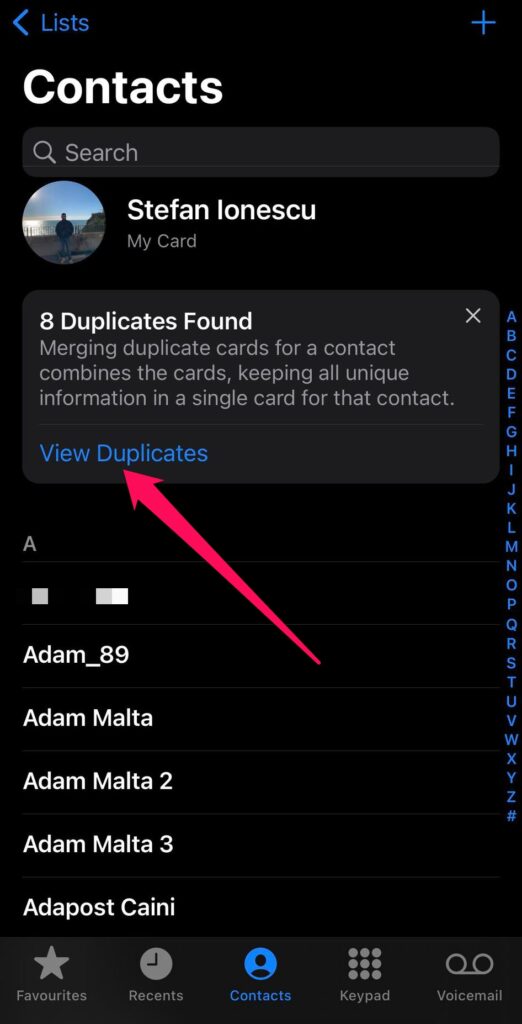
How To Remove Duplicate Contacts On iPhone
You can follow different approaches to find and eliminate duplicate contacts on your iPhone. You can do that right in the Contacts app or use iCloud. You can also use third-party apps to do the job. Let’s dive into these approaches below:
Method 1: Merge Duplicate Contacts In Contacts App
You can merge duplicate contacts right in the iOS Contacts app.
Proceed as follows:
- Open the Contacts app.
- Tap View Duplicates to see the list of all the duplicate contacts.
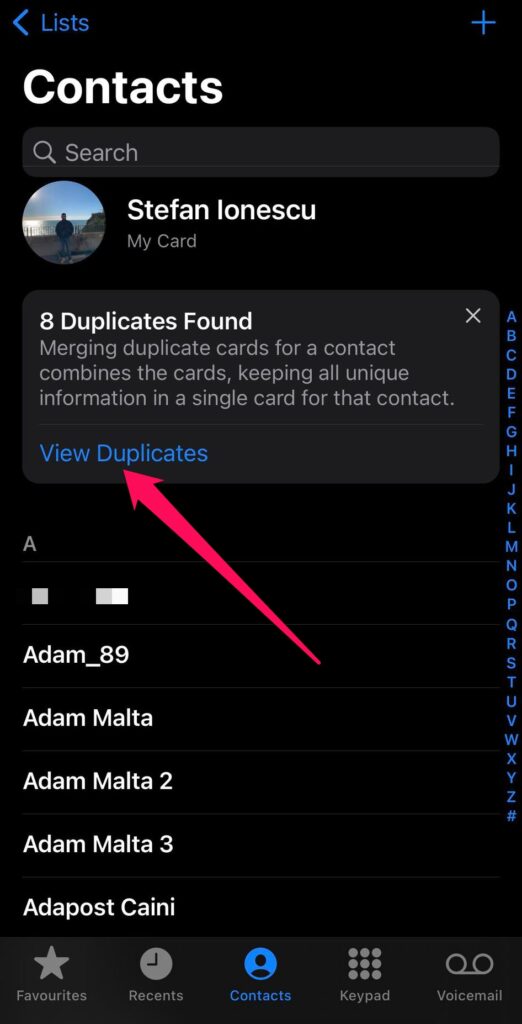
- Tap Merge All at the bottom of your screen. This button combines each identified pair of duplicates into one contact card. You can also tap and merge contacts individually.
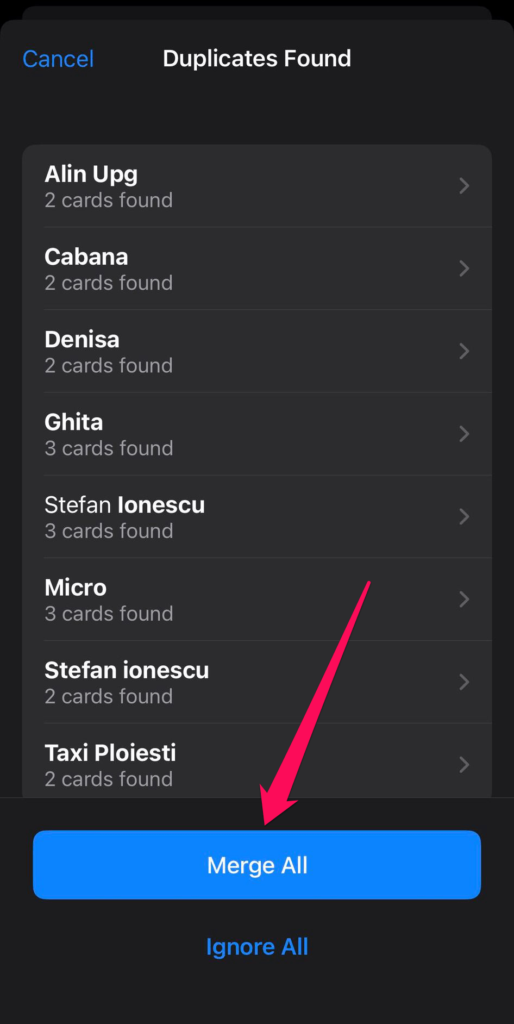
The Contacts app is not perfect, so it may not detect all your duplicate contacts. If you identify any duplicate contacts by yourself, you can link them manually.
Follow these steps:
- Open the Contacts app and go to your contact list.
- Tap one of the contacts you’ve identified. Tap Edit and then Link Contacts.
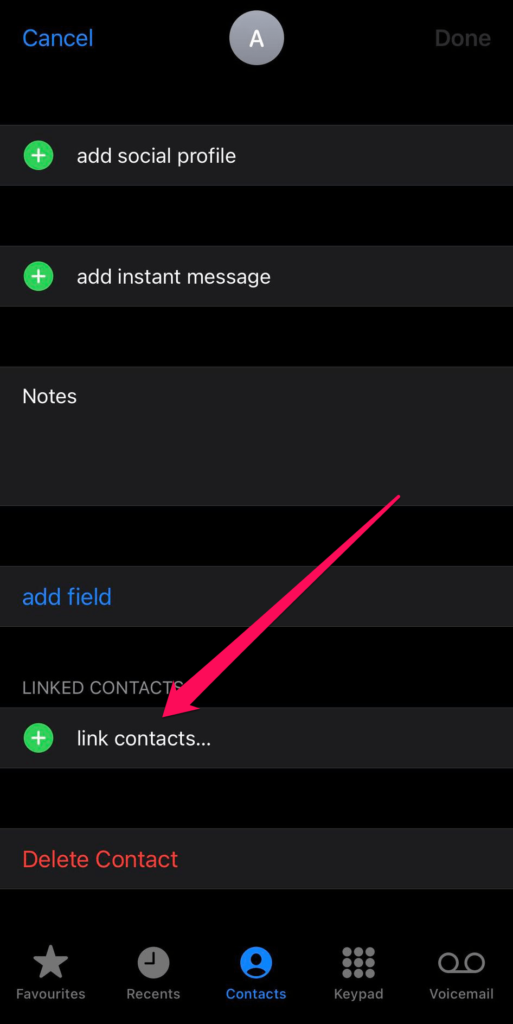
- Choose the other contact you want to link it with and tap Link.
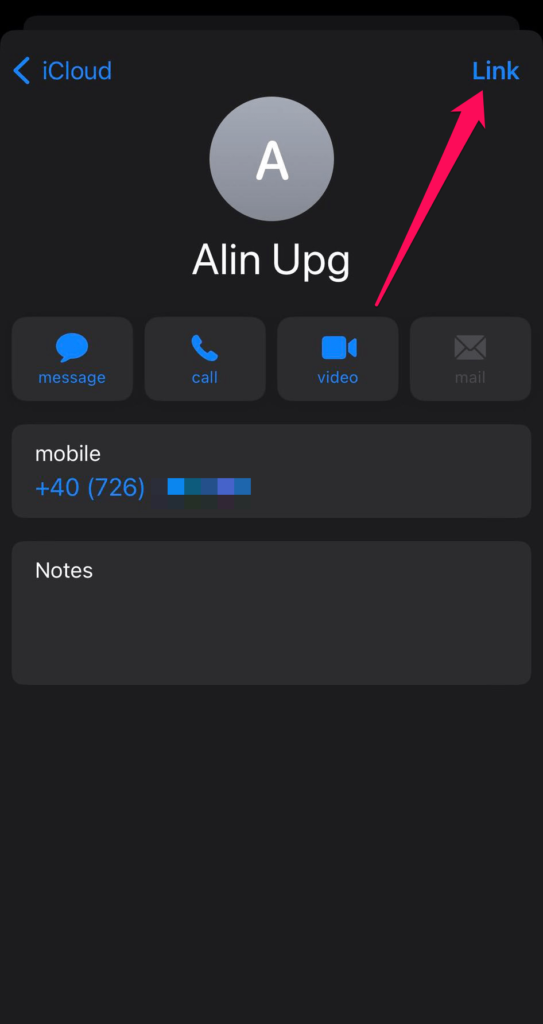
If you link contacts with different first or last names, the names on each individual card won’t change. Instead, only one name will appear on the linked card.
You can choose what name appears this way:
- Tap one of the linked cards.
- Tap the contact name on that card.
- Tap Use This Name For Unified Card.
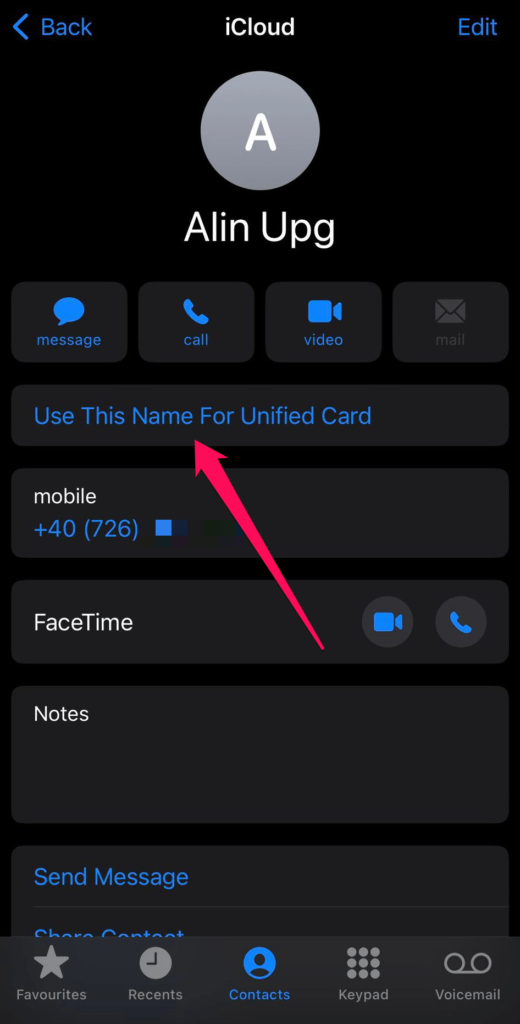
Method 2: Remove Duplicate Contacts on iPhone Using iCloud
You can use iCloud, Apple’s popular cloud storage service, to get rid of duplicate contacts on an iPhone.
Use this guide:
- Head to iCloud.com and sign in with your Apple ID and password.
- Click Contacts.
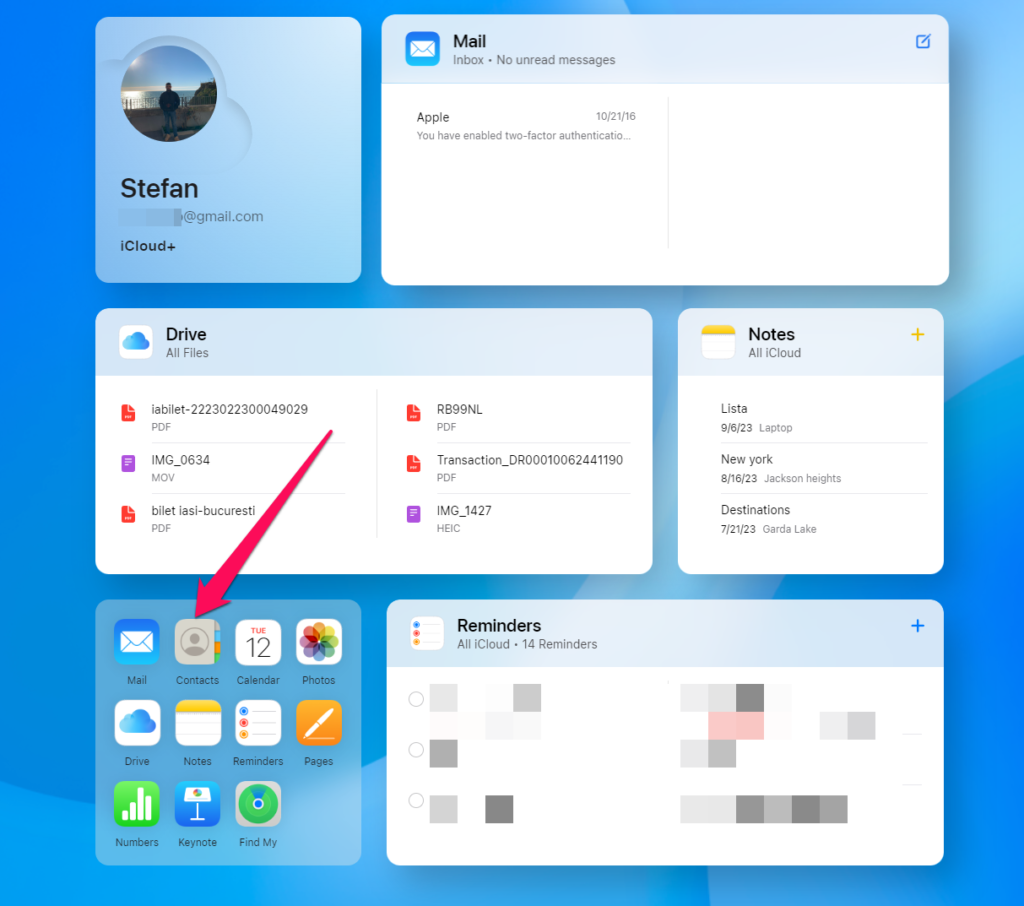
- Manually identify the duplicate contacts you want to delete.
- Select all the cards you want to remove.
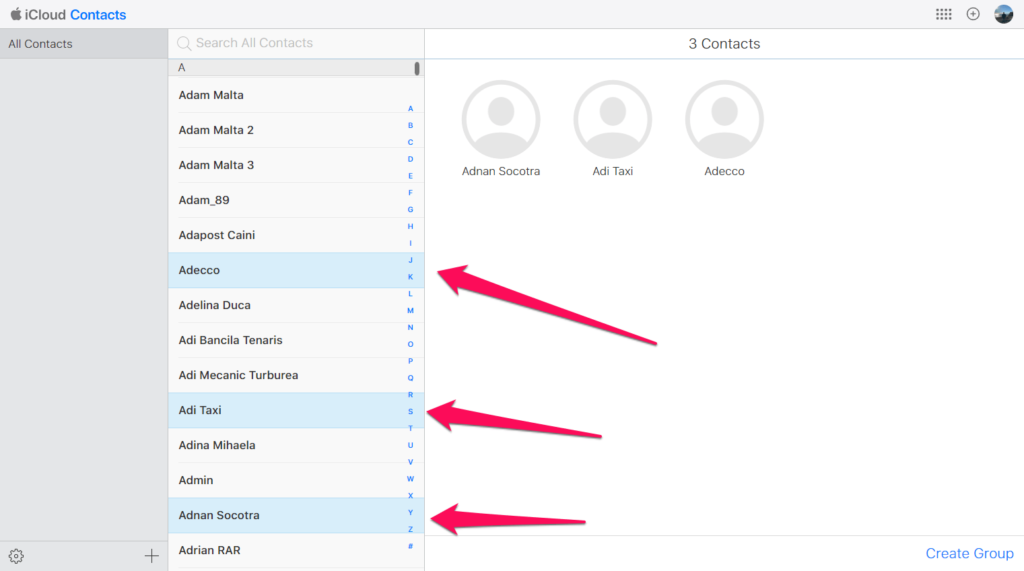
- Click the Settings icon in the dashboard’s bottom left corner and Delete.
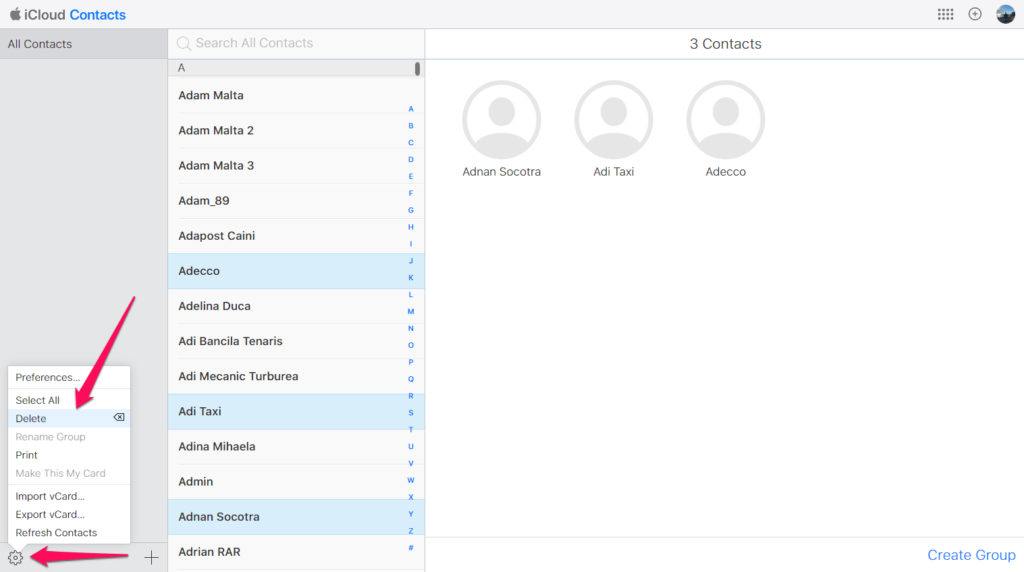
If you have synced your iPhone with a Mac PC, it’s not mandatory to use the iCloud website to eliminate duplicate contacts on an iPhone. Instead, you can do it from your Mac’s Contacts app.
Follow these steps:
- Launch the Mac Contacts app. If you can’t find it, perform a Spotlight search using the Command + Space Bar shortcut. Alternatively, select the magnifying glass from your Mac’s top-right menu and search for the app. The Contacts app will show all the names, numbers, and addresses you have synced over the years.
- Click Card > Look for Duplicates, and you’ll see a list of all duplicated contacts the app detects.
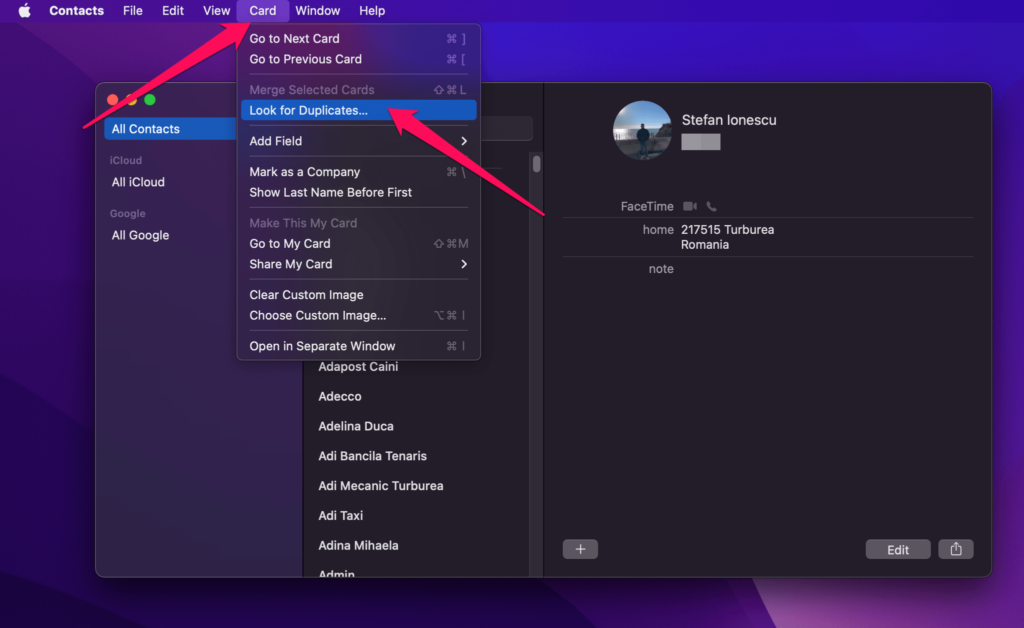
- If you have any duplicate contacts, you’ll see the option to merge them. Click Merge, and a popup will appear with a checkmark box asking if you want to merge contacts with the same name but different information listed, e.g., one has an email address, and the other has a phone number. If you want that option, check the box and click the blue Merge button to proceed.
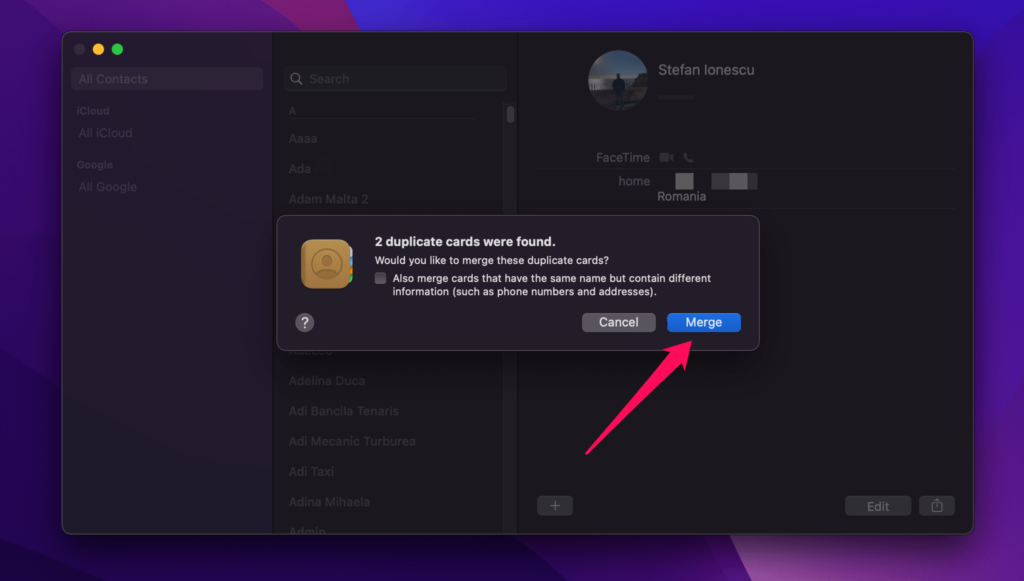
- The Mac Contacts app will merge the duplicate contacts for you.
The above steps will only work if you have synced your iCloud contacts with your Mac. You can do that by going to System Settings on the Mac PC and ensuring Contacts is checked under the Apple ID submenu.
Method 3: Eliminate Duplicate Contacts Using Third-party Tool
One of the best things about using an iPhone or any other Apple device is having access to a vast network of third-party tools. Over 34 million developers are registered to develop apps on the App Store.
You can use third-party apps to manage your contacts. To demonstrate, we’ll explain how to use the Cleaner app to remove duplicate contacts on iPhone. This app helps you identify all types of duplicate files, including contacts, photos, videos, documents, etc. But we’ll focus on using it to delete duplicate contacts on an iPhone.
Walk through these guidelines:
- Download the Cleaner – Clean Duplicate Item app from the App Store.
- Launch the app. As a first-time user, you’ll get popups from the app seeking permission to access your Photos and Contacts: click Allow.
- Click Contact Manager.
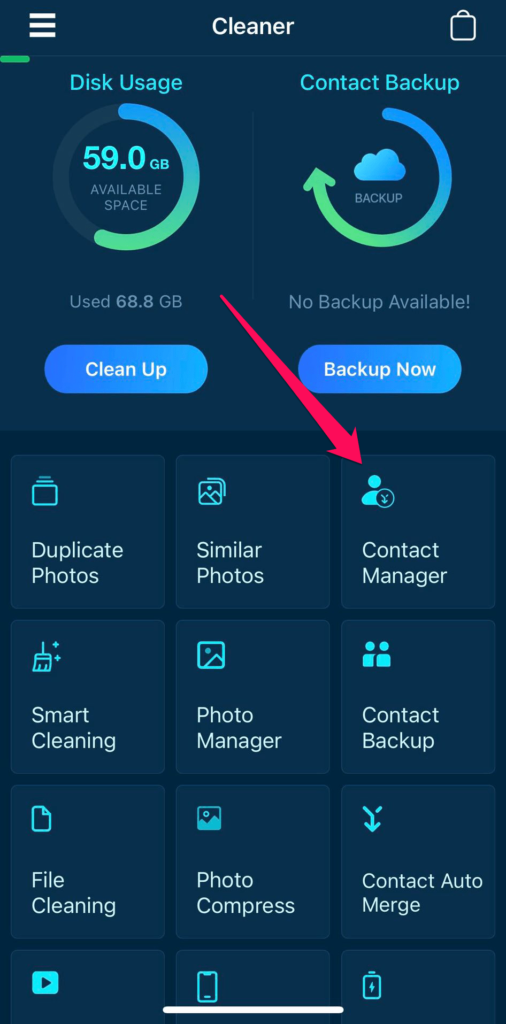
- Look for the Duplicate Contacts submenu and click on it (you’ll see the number of identified duplicates beside the submenu).
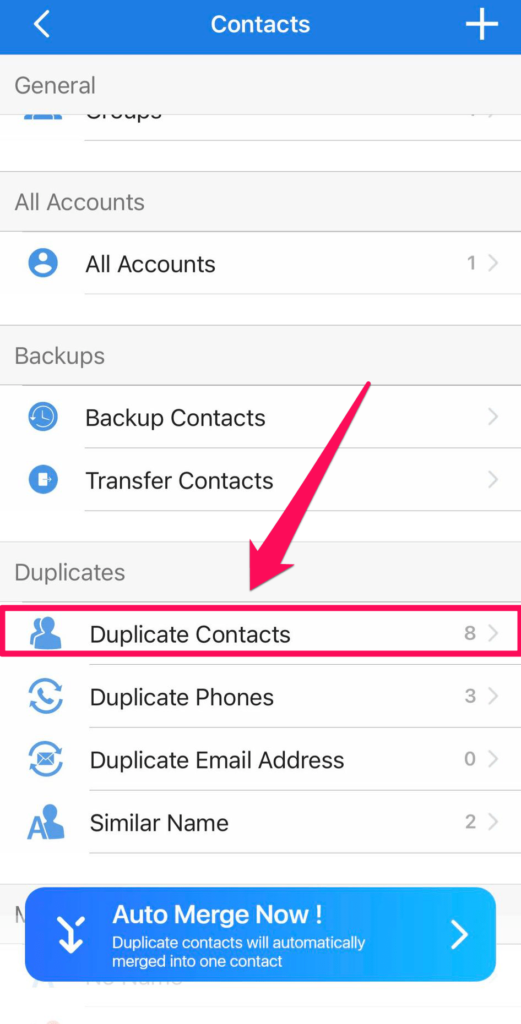
- Select the duplicate contact, click Merge, and confirm the action.
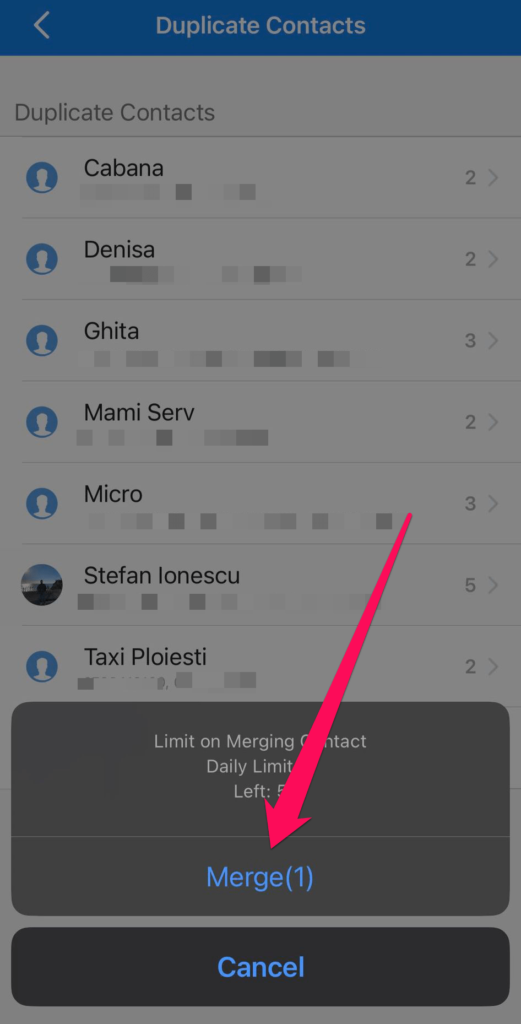
The free version of the Cleaner app allows you to merge at most 5 duplicate contacts daily, but the paid version is limitless. If you subscribe to the paid version, you can also auto-merge your duplicate contacts in bulk.
If your iPhone supports iOS 16 or later, you can merge duplicate contacts within the Contacts app. However, a third-party tool is the best option if you use earlier versions like iOS 14 and 15.
FAQ
Why do I have so many duplicate contacts on my iPhone?
You can have many duplicate contacts for several reasons. For instance, it may be because you synced your iPhone with both iTunes and iCloud, and both apps stored separate copies of your contacts. It may also be because you synced contacts with different email accounts.
The good news is that you can easily remove duplicate contacts on an iPhone regardless of your reason.
How to fix iPhone contacts that keep duplicating?
If you use iOS 16 or later, the Contacts app has a built-in feature to identify and merge duplicated contacts. If not, you can use a third-party app like Cleaner to identify and remove repeated contacts.
How do I automatically delete duplicate contacts?
You can automatically delete duplicate contacts from the built-in Contacts app. This app helps you identify duplicate contacts and merge them in one swoop by clicking the Merge All button.
How do I delete duplicate contacts on my iPhone using a Mac?
- Launch the Mac Contacts app.
- Select Card > Look for Duplicates to find the list of duplicate contacts.
- Click Merge to merge all of them in bulk.
Conclusion
Duplicate contacts are a common issue for iPhone users. They take up unnecessary space and can confuse you when using the Contacts app. However, you can quickly eliminate duplicate contacts on iPhone in several ways we’ve explained in this article.
This article was written by Stefan Ionescu, a Contributing Writer at Handy Recovery Advisor.
Curious about our content creation process? Take a look at our Editor Guidelines.