Acer’s diverse range of Aspire laptops has something for all kinds of users. Whether it’s light workload or resource-intensive productivity tasks. These include laptops such as the Acer Aspire 1, Acer Aspire 2, Acer Aspire 5, and the high-end Acer Aspire 7. While the laptops are well-built and have good hardware, they’re still susceptible to data loss. If you recently lost data from your Acer Aspire laptop, we have an in-depth guide to Acer laptop hard drive recovery below.
Acer Aspire Hard Drive Data Recovery Explained
There are several reasons why you may have to perform data recovery on your Acer Aspire laptop hard drive. These may range from user mistakes such as accidental deletion, or uncontrollable circumstances such as hardware failure.
Here is a table that lists the various reasons for data loss and the corresponding way to recover data from an Acer hard drive:
Reasons for Acer Aspire Hard Drive Recovery |
Description |
How to Fix |
😯 Accidental deletion |
Permanent deletion of files by the user using the Shift + Delete shortcut. This also includes an accidentally formatted Acer hard drive. |
Scan the Acer Aspire hard drive or the formatted partition using data recovery software. |
⚙️ Forced upgrade or reinstallation of the OS |
Automatic Windows 10/Windows 11 updates, or OS reinstallation due to corruption, can sometimes remove your personal files. |
Use Windows File History or scan your hard drive using a data recovery program. |
💽 Hard drive malfunction |
Hardware or software malfunction of a hard disk drive due to factors like shock, malware, etc. |
Contact a data recovery service in case of physical damage. If the hard drive is physically fine but doesn’t boot, connect it to another PC using a disk enclosure, then scan the hard drive using data recovery software. |
📛 Operating System corruption |
An OS that won’t boot or is stuck in startup repair. |
Enter Acer recovery mode to reset the PC and then scan it using a data recovery program. |
❌ File system corruption |
A form of logical damage to the hard drive caused by malware, improper shutdowns, etc. |
Data recovery software can scan and recover data from a RAW file system as well, so it’s best to scan the corrupted Acer hard drive using the program. |
How to Recover Deleted Files From Acer Hard Drive
The easiest and most effective way to perform Acer Aspire hard drive recovery, is to use a third-party data recovery software. It’s imperative that you choose a good program, because the first attempt at data recovery is typically the most successful.
In our tutorial, we’ll use Disk Drill Data Recovery to perform laptop data recovery. The software is frequently mentioned in various lists of the best data recovery apps, and not without good reason. It offers a market leading data recovery algorithm along with a modular, easy to use GUI. Additionally, Disk Drill comes bundled with various other features such as data protection, drive backup, and more. The aforementioned factors, and more, make Disk Drill the perfect Acer hard drive recovery tool.
For a complete look at the program and its features, take a look at our Disk Drill review.
Instructions on how to restore Acer hard drive data using Disk Drill:
- Download Disk Drill and install it.
- Open Disk Drill, select the Acer Aspire hard drive, and click on Search for lost data.
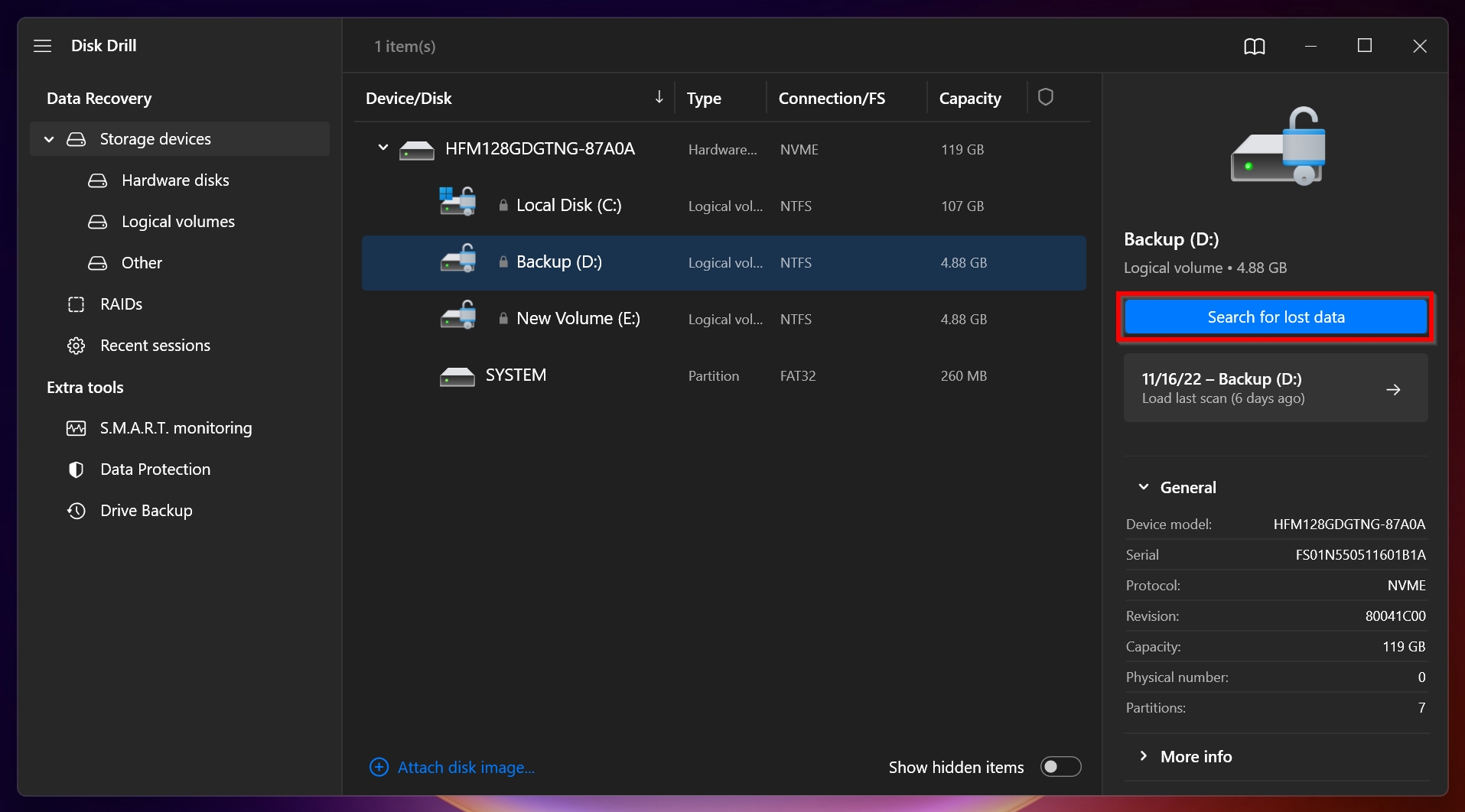
- Disk Drill lets you view recoverable data while the scan is underway. However, it’s recommended you let the program finish scanning before proceeding to data recovery. To view the recoverable data, click Review found items.
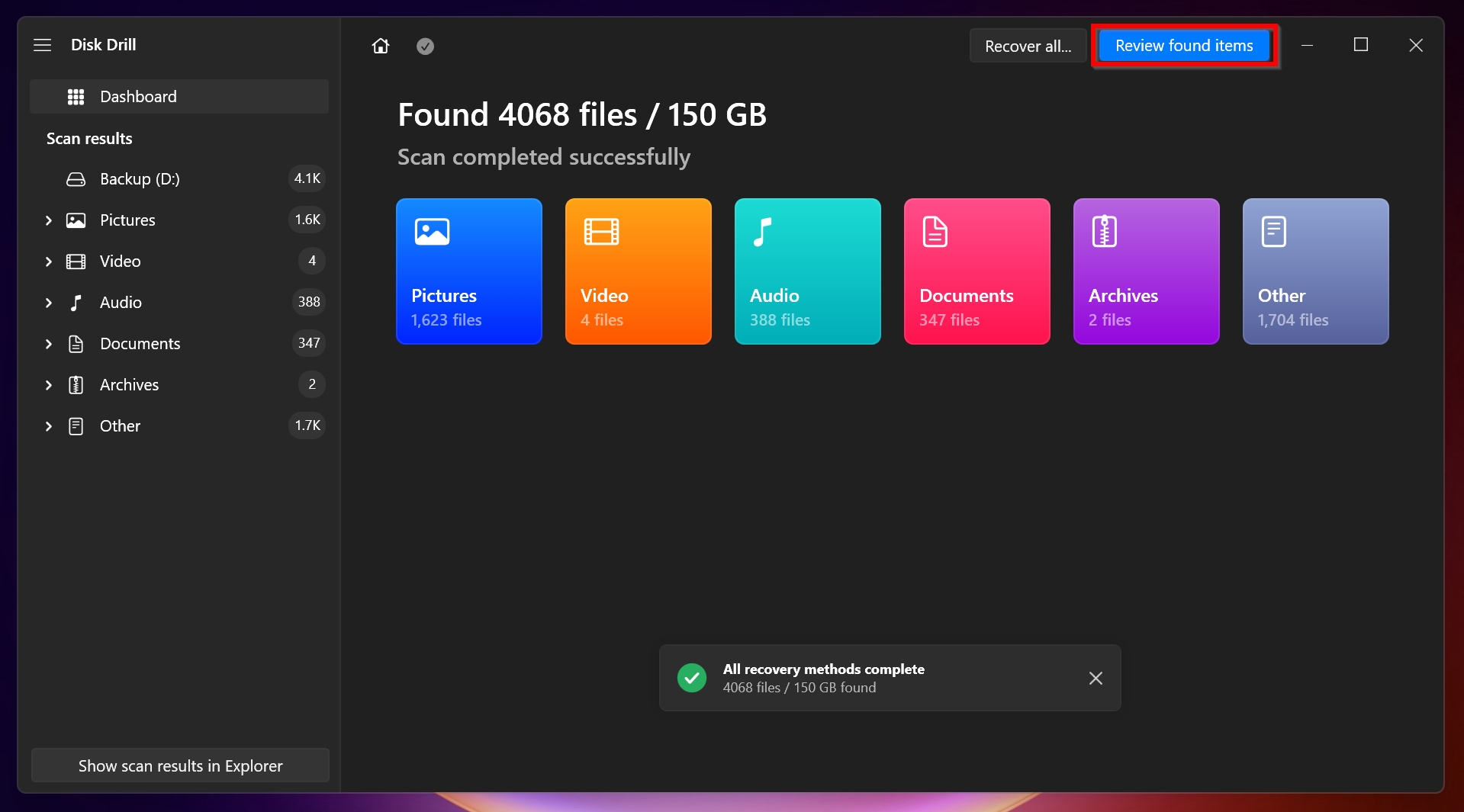
- On the recovery screen, select the checkbox next to a file to select it. You can preview a file by hovering your cursor over it, then clicking the eye icon. Once you’ve selected the required files, click on Recover.
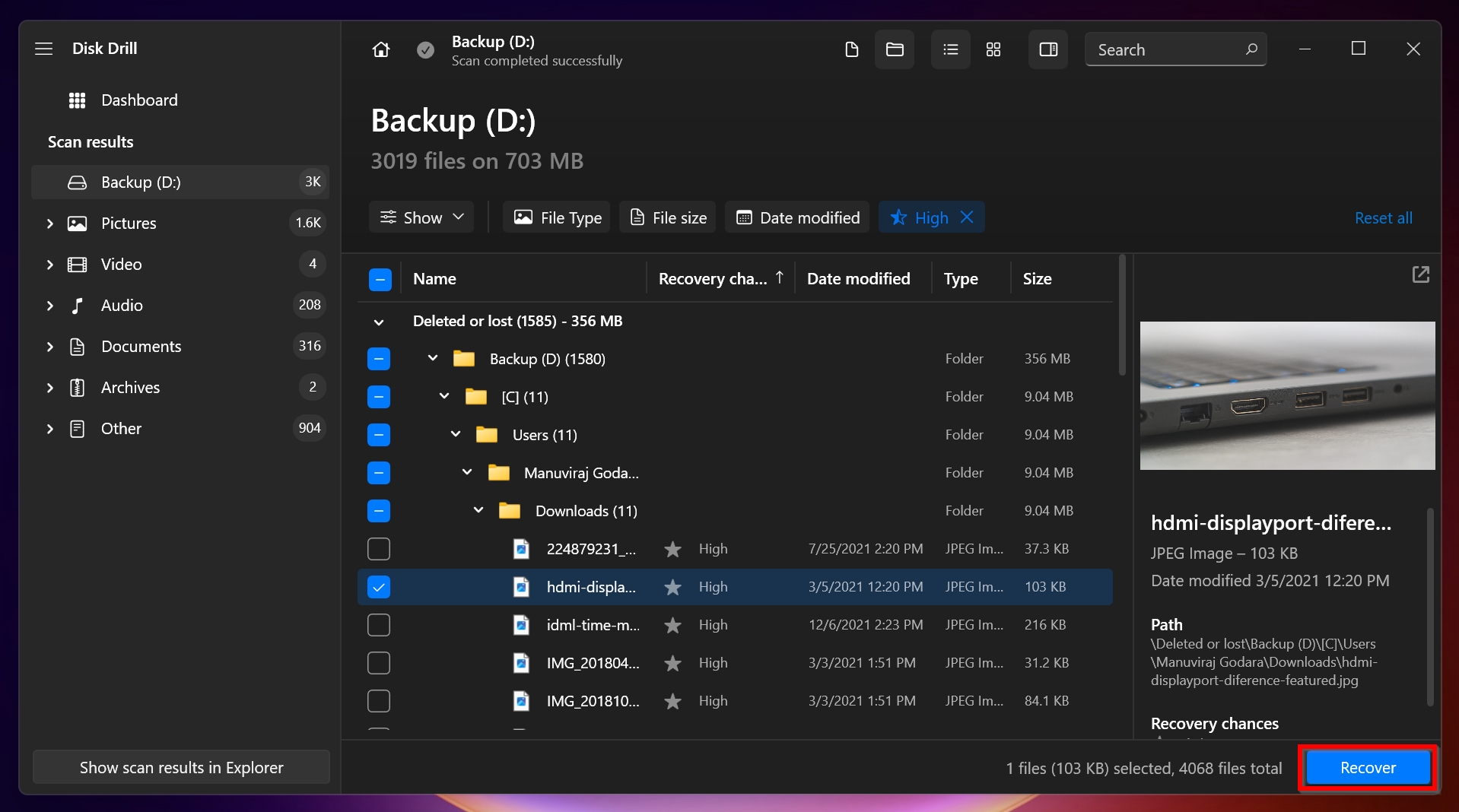
- Select the recovery destination for the files. It’s recommended you recover the files on an external hard drive or storage device. Click on Next after confirming.
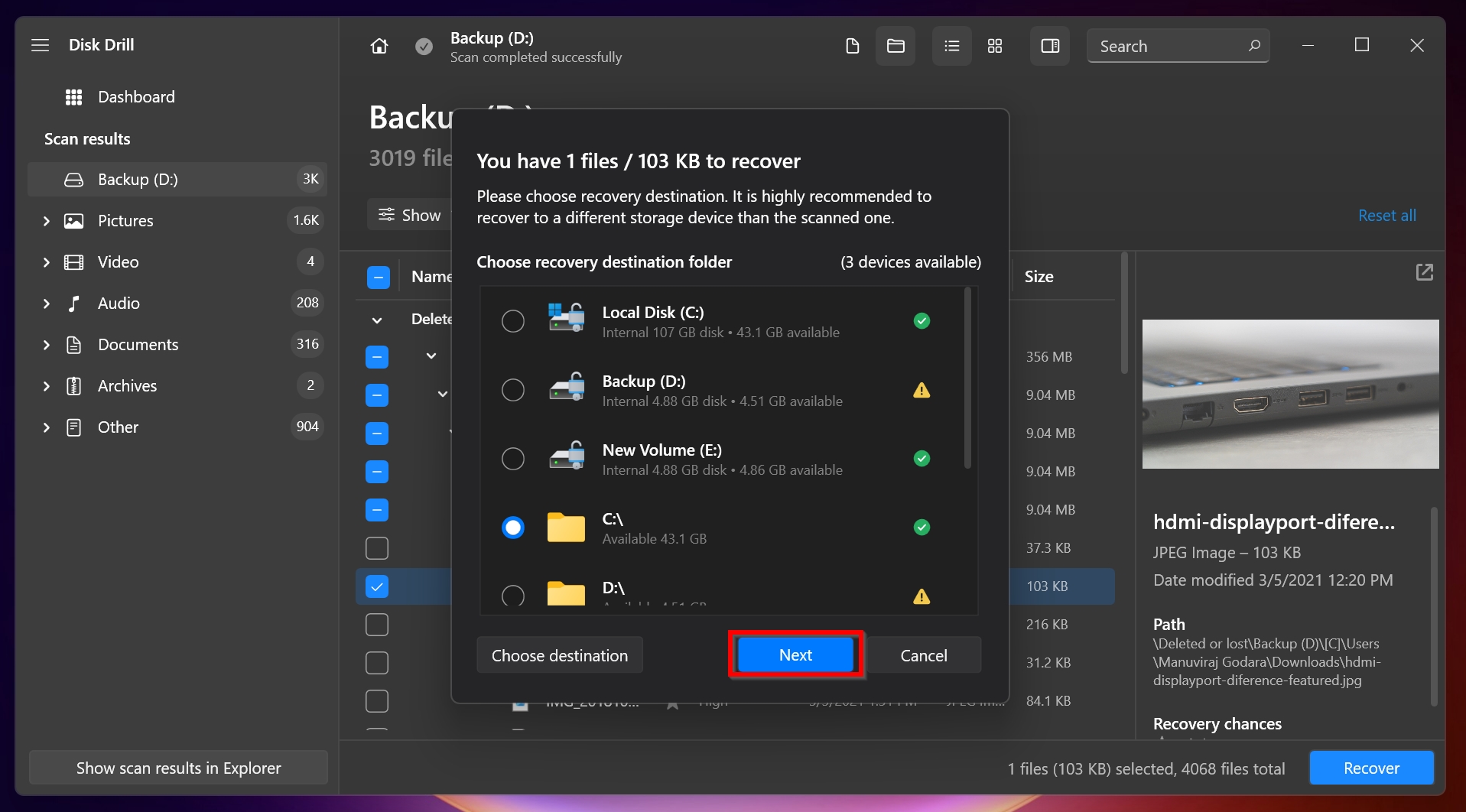
- Disk Drill will recover the selected data for you.
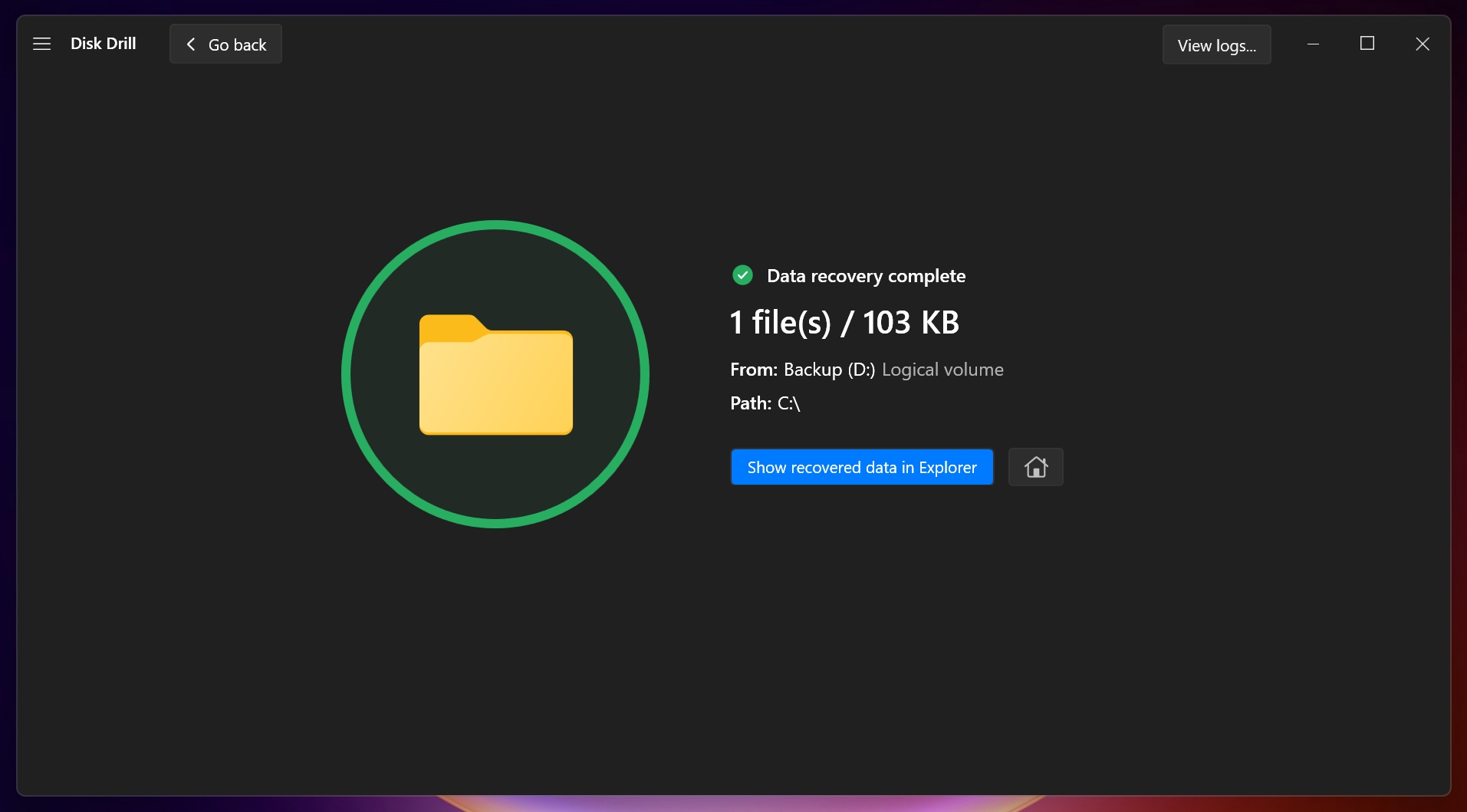
Disk Drill offers a free trial to Windows users, that lets them recover up to 500 MB of data for free.
How to Recover Data From Acer Aspire Hard Drive If Your OS Doesn’t Boot
In several instances, you may be unable to boot your OS. In this case, you’ll need to use the Acer recovery mode and reset Windows. During the process, you can opt to delete all your personal data or retain it.
Here is how you can recover data from an Acer Aspire hard drive if your OS doesn’t boot:
- Press and hold the Power key for 5 seconds to switch off your Acer Aspire laptop completely.
- Press the Power key again to switch on the laptop. When the Acer logo appears, press Alt + F10.
- On the blue screen, click on Troubleshoot > Reset your PC.
- Here, you’ll be presented with some options that let you either keep your personal files and simply reinstall Windows or remove everything. Select the desired option.
Disk Drill lets you recover data even after a factory reset. But, if most of your data was on the same partition where Windows was installed, the amount of recoverable data may be quite less, since the Windows reinstallation process likely overwrote some of the data.
How to Recover Data From Unbootable Acer Hard Drive
There are two ways to recover data from a hard drive that won’t boot–contact a professional data recovery service, or use a disk enclosure to connect the internal HDD to another PC as an external hard drive.
Just like it’s important to choose a good Acer hard drive recovery tool like Disk Drill, it’s important you do the necessary research when selecting a professional data recovery service. These services are substantially more expensive than data recovery software and costs may range from $300 to more than $3000 depending on the extent and difficulty of data recovery. The recovered data is shipped back to you in a replacement storage drive, in most cases.
If you’re comfortable working with computer hardware, it may be worth your while to disassemble the Acer Aspire laptop, place the internal hard drive in a disk enclosure, and connect the disk enclosure to another working computer to test if it’s readable there. Once done, you can simply use Disk Drill to scan the drive for missing data.
Physically damaged, unbootable hard drives are best left to experts, lest you damage them even further.
FAQ
How do I recover data from my Acer laptop?
Here is a quick guide on how to recover lost data from your Acer laptop:
- Download and install Disk Drill.
- Open Disk Drill, select the Acer Aspire hard drive, and click on Search for lost data.
- Click Review found items.
- Tick the files you want to recover, then click on the Recover button.
- Select a recovery destination and click OK.
How do I get files off of an Acer hard drive that won't turn on?
There are two ways you can retrieve files from an Acer hard drive that won’t turn on:
- Use a hard drive enclosure to connect the Acer hard drive to another computer and then perform data recovery using Disk Drill or any other data recovery software.
- Contact a professional data recovery service and have them recover your data for you.
How do I transfer files from my Acer laptop?
There are four primary ways to transfer files from your Acer laptop:
- Upload your files to your favorite cloud storage solution, such as Google Drive or Dropbox, and then download them to the other device. This is best when you don’t want to transfer a huge amount of data.
- Copy your files to an external storage device such as a USB or external HDD.
- Use a USB to USB cable to transfer data between computers in close proximity with each other.
- Connect your internal hard drive or SSD directly to the other computer. You’ll need a disk enclosure or a spare SATA port on the other computer to do this.
Conclusion
While data recovery from an Acer laptop’s hard drive is not that complex, it’s best to always back up your data. Ideally, keep backups on an external storage drive, as well as the cloud. This will also make transferring important data much less cumbersome.
This article was written by Manuviraj Godara, a Staff Writer at Handy Recovery Advisor. It was also verified for technical accuracy by Andrey Vasilyev, our editorial advisor.
Curious about our content creation process? Take a look at our Editor Guidelines.
