Is your iPhone video broken, unplayable, or displaying errors when you try to stream it? Video corruption is a common problem because of its complex file structure; it happens when the video file’s data is incomplete or damaged.
As data recovery specialists, our team has hundreds of iPhone videos that initially appeared unplayable. But thanks to powerful, free, and mostly open-source tools, most videos were fully repaired within a few minutes.
We’ll show you everything we did, step by step, in this comprehensive guide on how to fix corrupted iPhone videos–directly on your device and on a computer.
How to Fix Corrupted Videos Directly on Your iPhone
In this section, we’ll cover the two methods you can use to fix corrupted videos on your iPhone directly. While limited, they are capable of fixing a mix of simple and severe issues—from incompatibility to file structure errors.
We recommend trying these fixes first before using your computer (which we demonstrate in the next part of this guide).
Fix #1: Try Opening the Video With a Different Player
iPhones use specific formats and codecs to capture high-quality videos. If you’re using a third-party media player to stream your iPhone video, it may struggle with these tiny variations in the file’s binary code itself.
The same is true if you’re attempting to use your iPhone to stream a video you downloaded from another source. It’s possible that your device doesn’t support the container format or codec of the downloaded video, leading to an error.
In both cases, you may be able to stream the video with a more compatible video player. Here are a few recommendations from the team:
This only applies if you’re trying to use a third-party media player for your iPhone video or you’re using your iPhone to play an incompatible downloaded video. However, if the video you captured on your iPhone isn’t streaming on your iPhone, corruption is more likely to be the issue. Try the other methods on this list instead.
- VLC Media Player: Our top recommendation; VLC is 100% free and open-source. Most importantly, it’s almost universally compatible. It also has a compact, beautiful, and easy-to-use interface. Finally, it can stream video files wirelessly, which can potentially resolve issues related to file transfer.
- Infuse: Modern and slightly expensive (Pro version); Infuse is a powerful media player for iOS that can easily handle the different profiles of iPhone video container formats and codecs, along with those that are commonly used outside of the Apple ecosystem. Cloud streaming is smooth.
- MCPlayer: Reliable media player that supports popular formats and codecs (including HEVC) — it’s good at handling container quirks. Like VLC and Infuse, MCPlayer also easily streams media wirelessly.
If you edited the video with an app, it may have modified the formatting. Try streaming the original video file with one of these media players. Or, try streaming the edited version using the editing app (to see if the video streams actually work).
Fix #2: Repair Your Corrupt iPhone Video Online
If opening the video with another player doesn’t work, corruption is indeed the most likely culprit. The easiest way to uncorrupt a video on your iPhone directly is by using web-based repair apps. These are websites with embedded tools that don’t require installing software on your device—all you need is a browser and a stable network connection.
For this demonstration, we’ll be using a site called Clever Online Video Repair. It’s completely free and supports video files up to 5 GB in size (compared to paid options that usually limit uploads to 500 MB). Most importantly, it supports every format (MOV, MP4, etc.) and codec (H.265, H.264, etc.) used by iPhone videos.
To use Clever Online Video Repair, you’ll need a healthy file sample along with your corrupted video file. A healthy file sample is a video taken with the same device using the same settings.
- Open a browser app on your iPhone and navigate to the repair.cleverfiles.com webpage. Then, tap the Choose file button select the directory you want to browse in search of your video.
- Tap your video to select it.
- Once your file is uploaded, a new Choose file button should appear. Tap it and select your healthy file sample (the same way you selected your broken file in step 2). In other cases, Clever Online Video Repair can attempt repair even without a healthy sample.
- If successful, you’ll be able to preview screenshots of the clip. Finally, tap the Download button to save the repaired file.
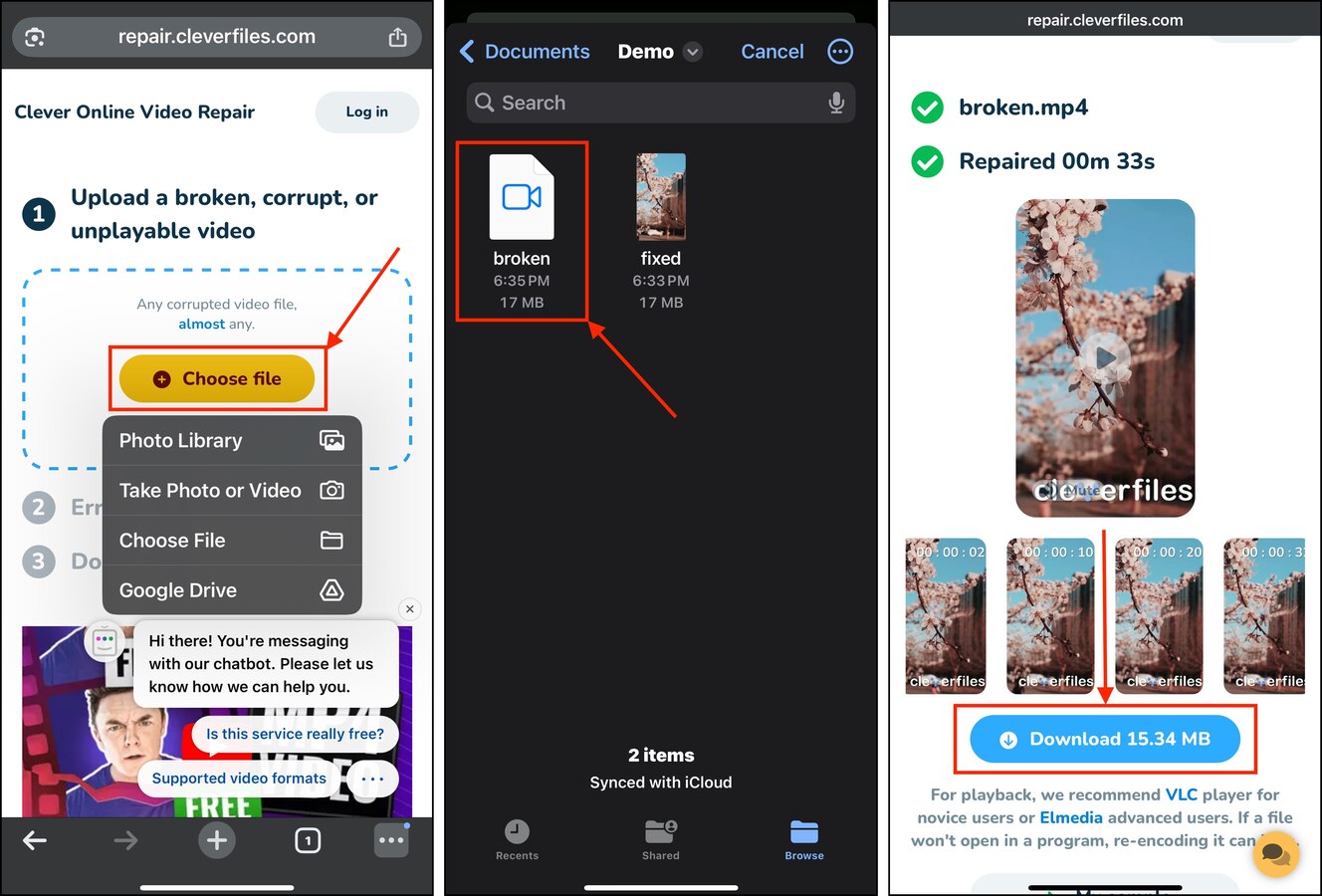
How to Repair iPhone Videos On Your Computer
In this section, we’ll cover computer-based tools that provide more advanced iPhone video repair options. For the purpose of this guide, we’ll be demonstrating these tools on a Mac computer—but note that every single one of them is available for Windows as well (and the instructions are nearly identical).
If you want to learn about more computer-based tools, check out our blog post on the best video repair software for both Mac and PC.
Fix #1: Use VLC Player’s Always Fix Option
VLC Media Player is a free, open-source, and very popular media streaming app. While it’s not technically a repair tool, it has an optional setting that, when enabled, causes VLC to automatically fix any AVI files upon opening them.
Info: While this feature is usually sufficient for minor issues, it won’t work for more severe errors like “moov atom not found.”
We’ll show you how you can utilize this to repair corrupt iPhone videos, even if they’re initially formatted to MOV or MP4, using a simple Finder trick.
- Copy your iPhone video to your Mac using AirDrop or iCloud.
- Download and install VLC Media Player, but don’t open it yet.
- In Finder, right-click your corrupted video file. In the context menu that appears, click Rename.
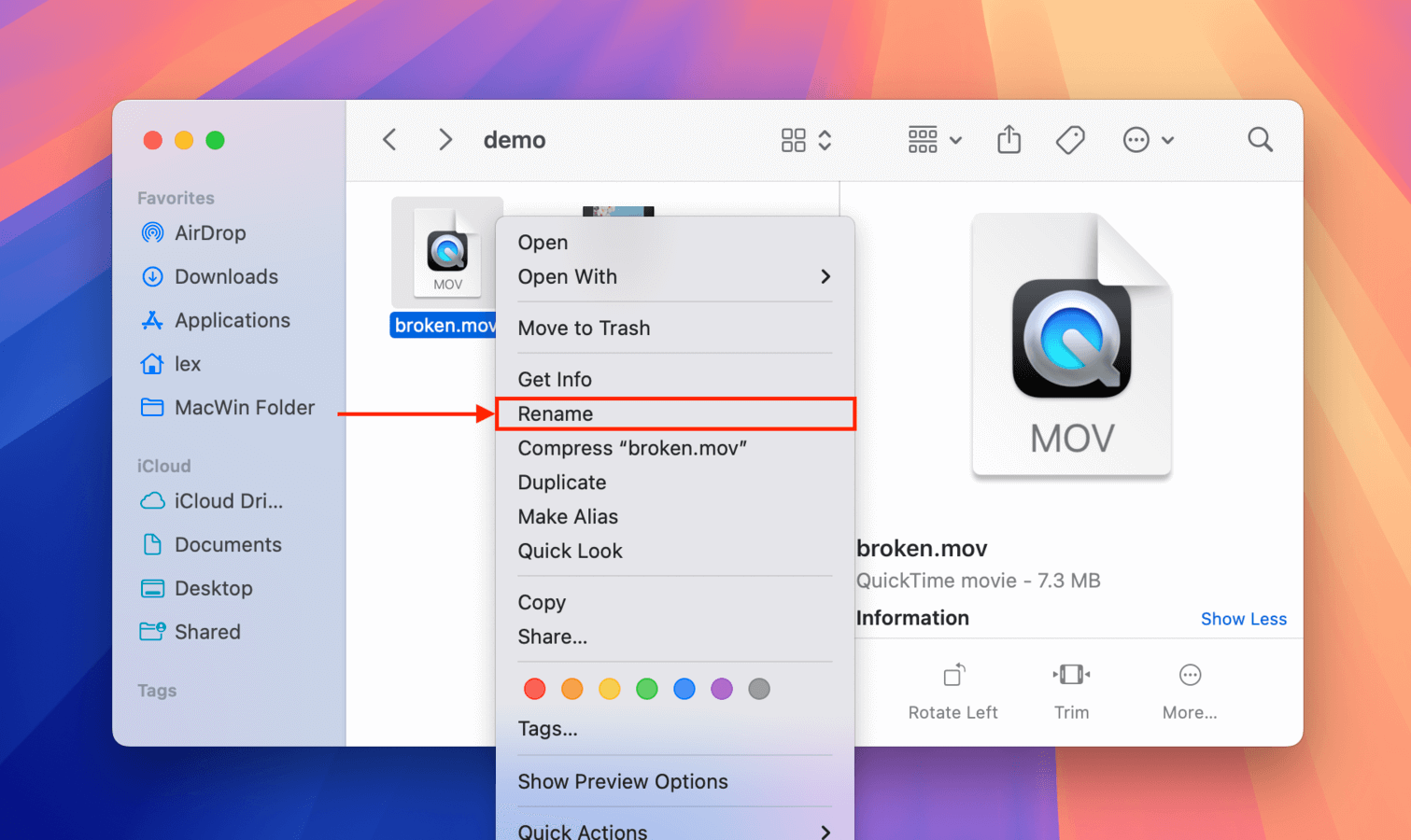
- Replace whatever is written after the period [ . ] in the file name to .avi. For example, broken.mp4 becomes broken.avi.
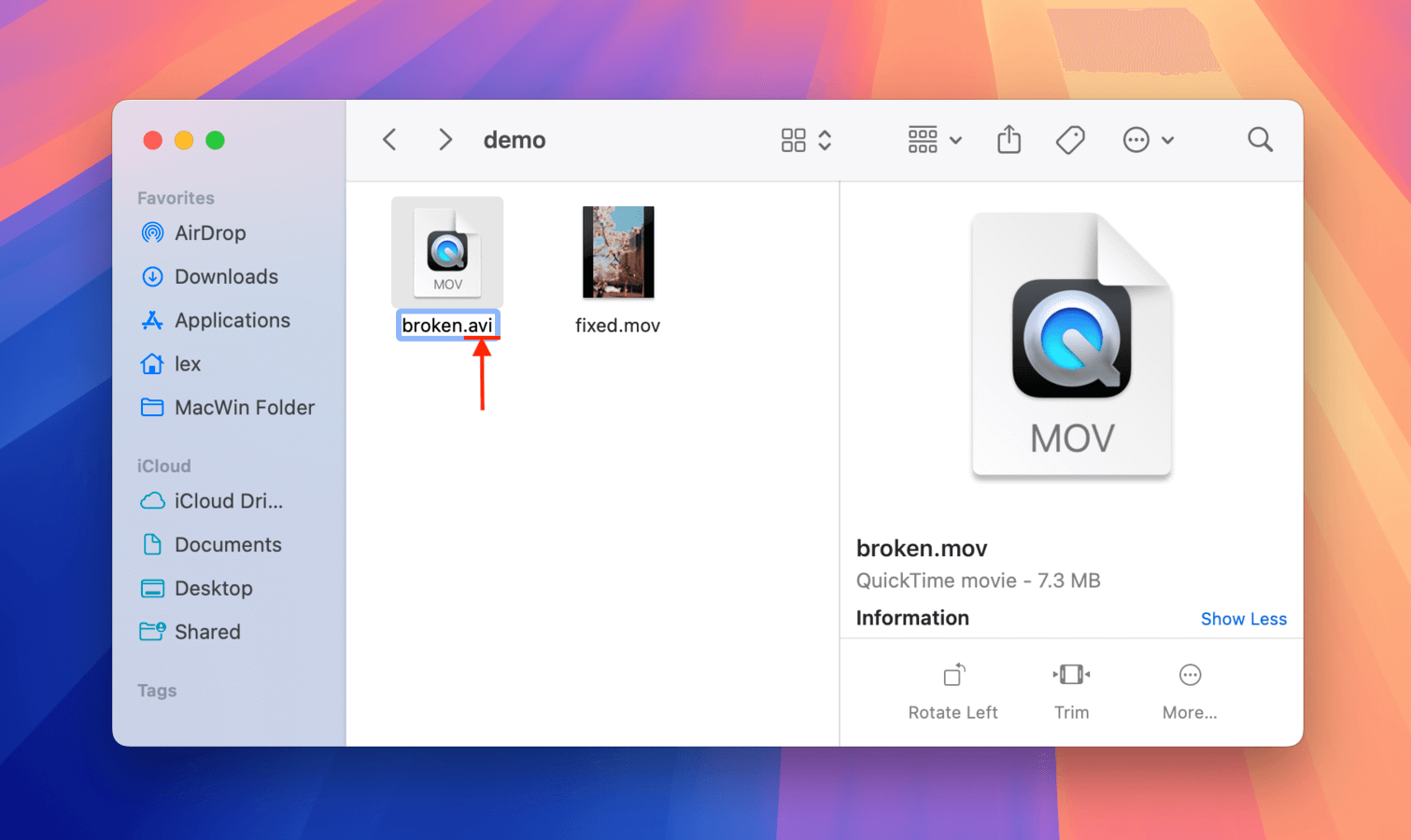
- In the dialog box that appears, click Use .avi to confirm the changes.
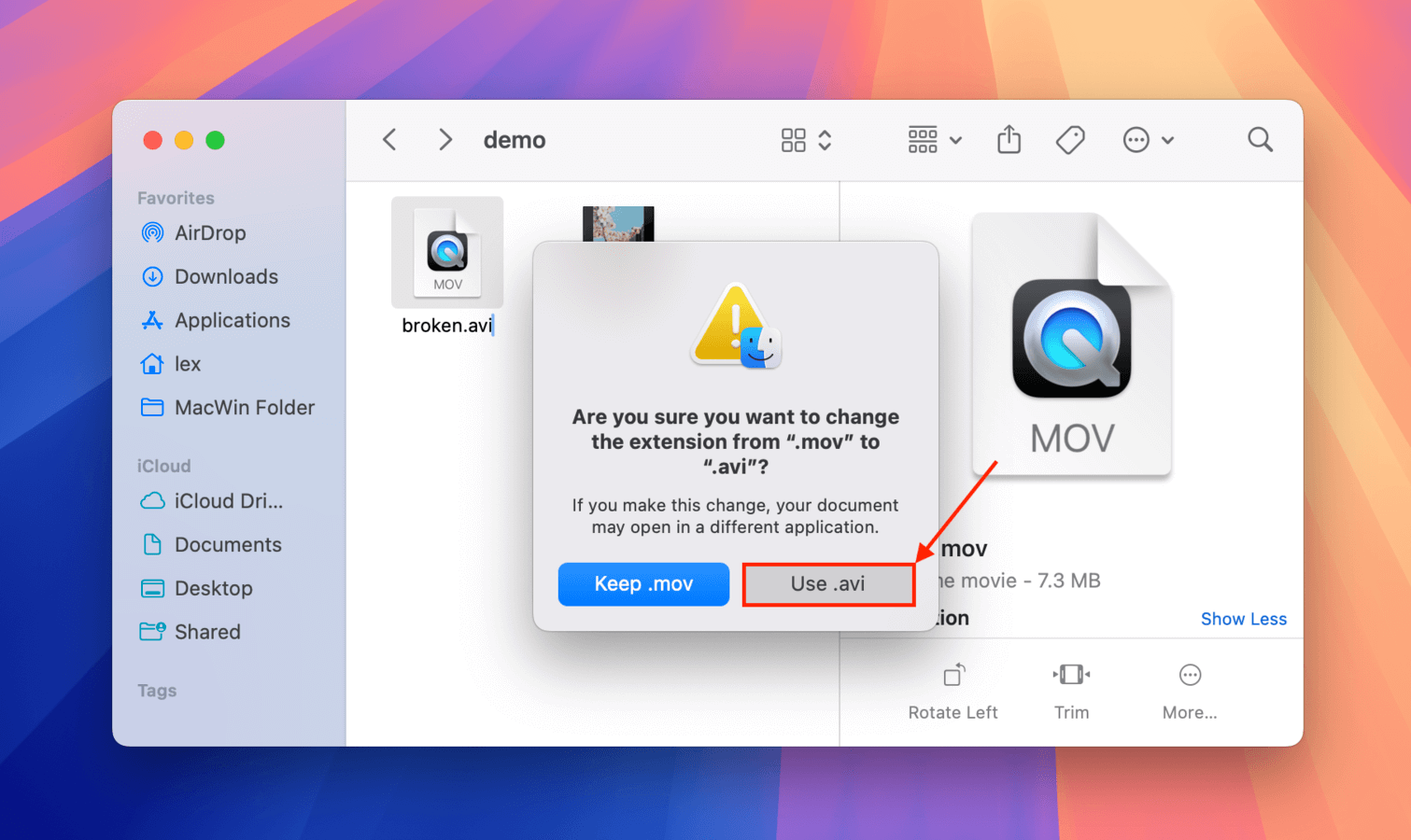
- Open VLC. On the menu bar, click VLC Media Player and choose Settings…
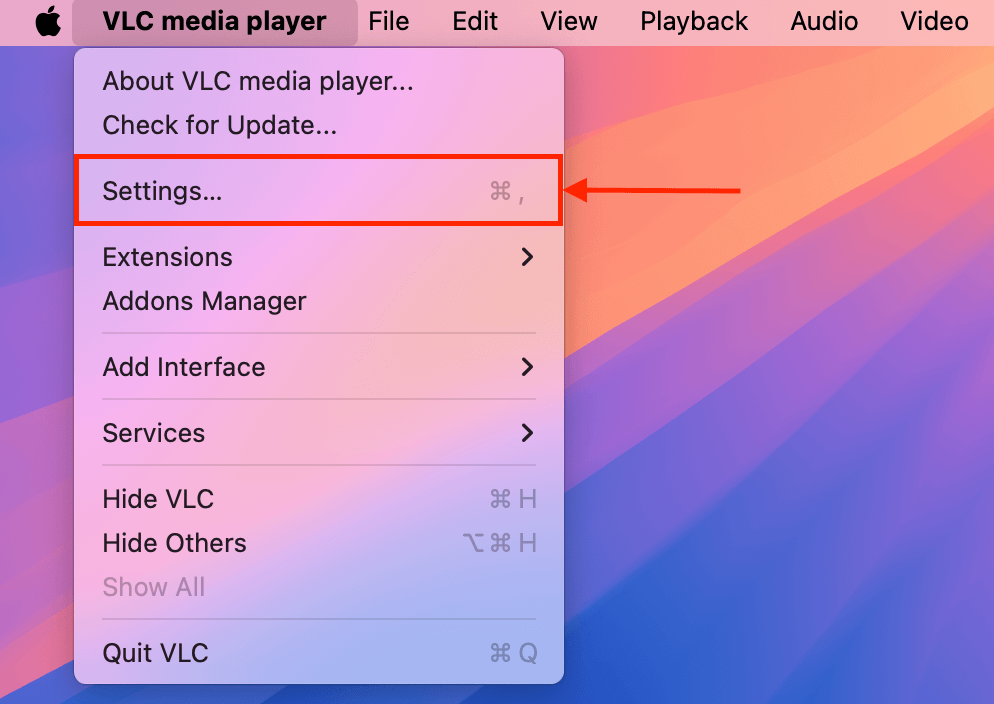
- At the top of the dialog box, click Input / Codecs. Then, look for the Repair AVI Files setting under Codecs / Muxers. Click the dropdown menu beside it and select Always Fix. Click Save to confirm.
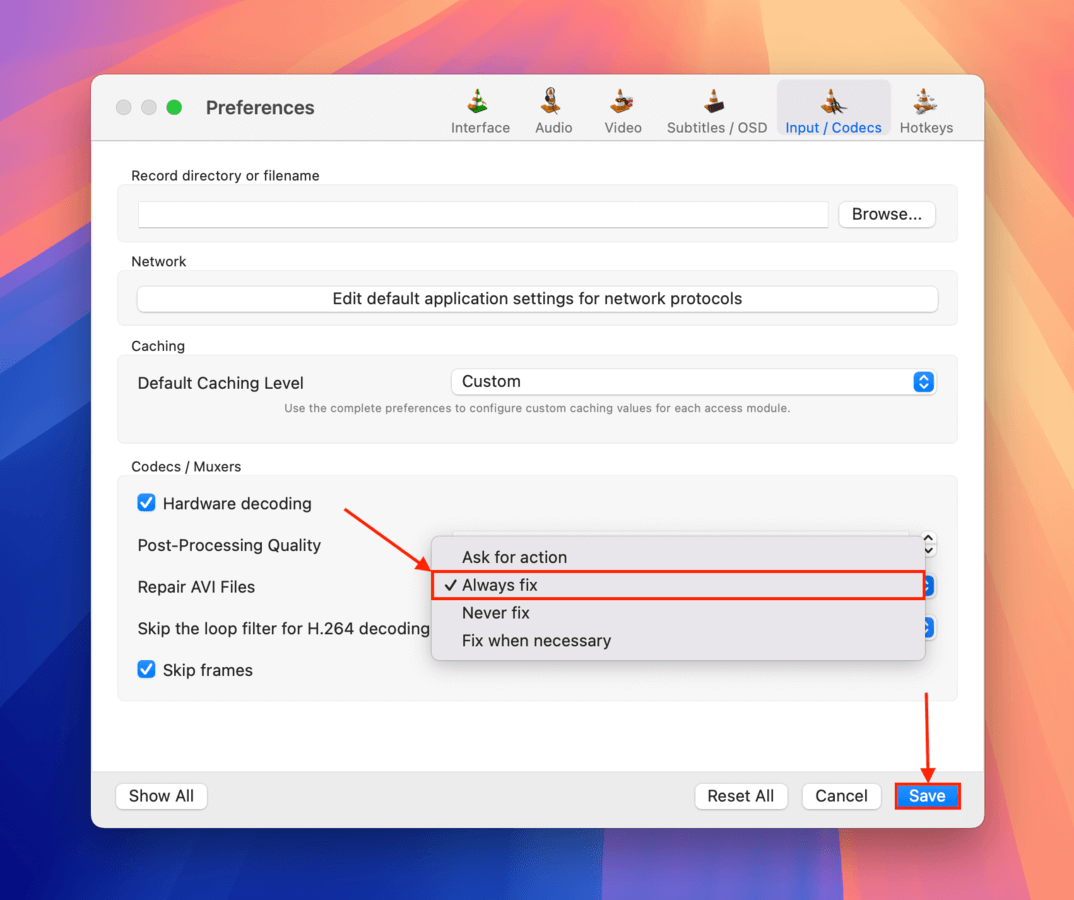
After confirming the setting, you can now attempt to open your “avi” file. It will automatically trigger VLC Media Player’s repair tool without further input–you’ll know if it worked if your video successfully streams.
While renaming the video to “filename.avi” is usually enough to trigger VLC Media Player’s Always Fix tool, it’s not a “real” conversion–it’s more like a quick hack. But if it doesn’t work, you can also try converting the video properly (which we’ll cover in the next section) and attempt to utilize the Always Fix option again.
Fix #2: Use HandBrake to Convert the Corrupted Video
A more effective way of fixing a corrupted iPhone video is by converting it to the same or a different container format (e.g., MOV to MOV or MOV to MP4). It’s not actually the change of format that will repair the corrupt iPhone video, but the rebuilding of the file container itself.
That said, we recommend converting your video file to MP4 format for maximum compatibility.
This method resolves errors related to the video file’s container, which is basically the “wrapper” of the actual video and audio streams. It contains a bunch of important data about the video file that media players need to stream it—and sometimes, it gets corrupted.
For this method, we’ll be using Handbrake. It’s an open-source video transcoder that is completely free and comes with a user-friendly interface.
- Download and install the HandBrake app on your Mac.
- When you launch HandBrake, a dialog box will immediately appear. Locate and select your corrupted video file and click the Open button.
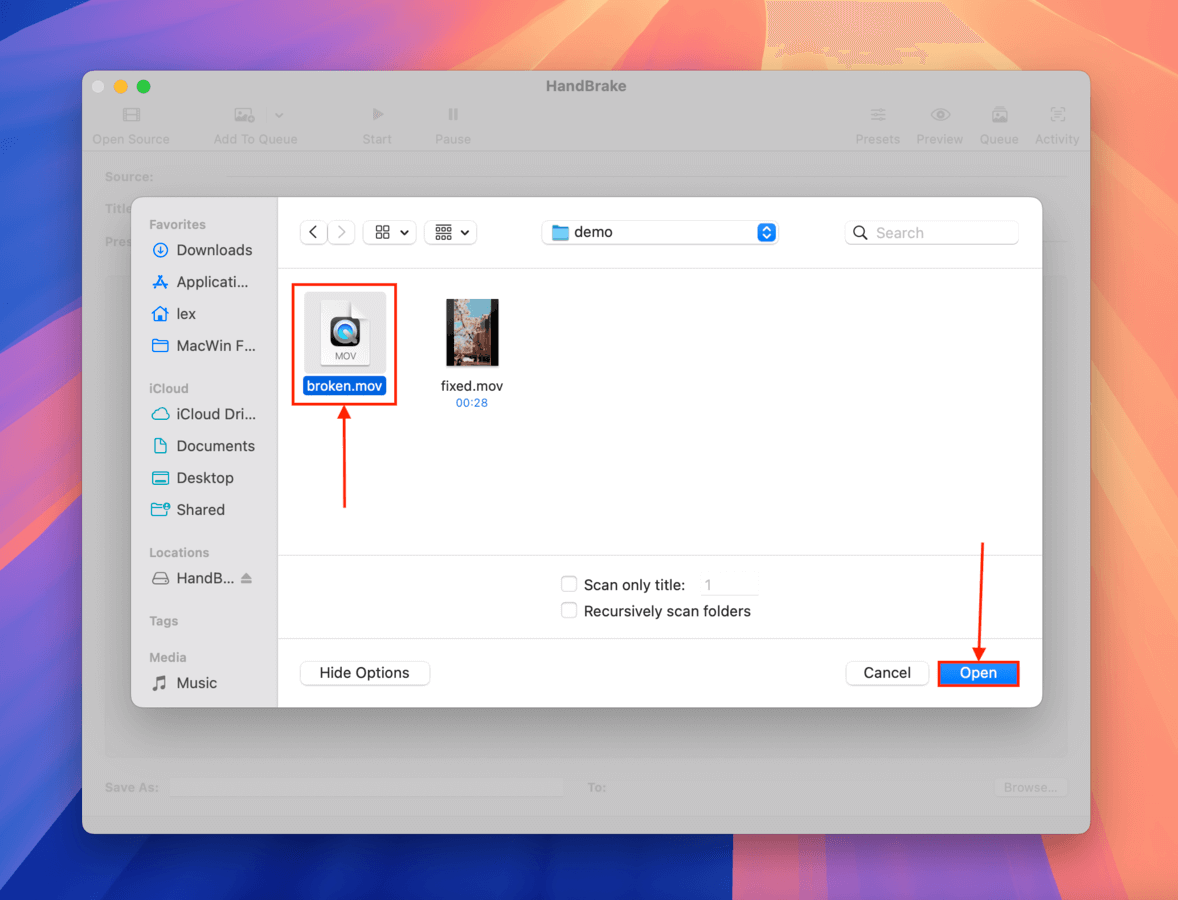
- After HandBrake processes and displays your video file, click the Summary tab. Ensure that Web Optimized is enabled (there should be a check mark beside it).
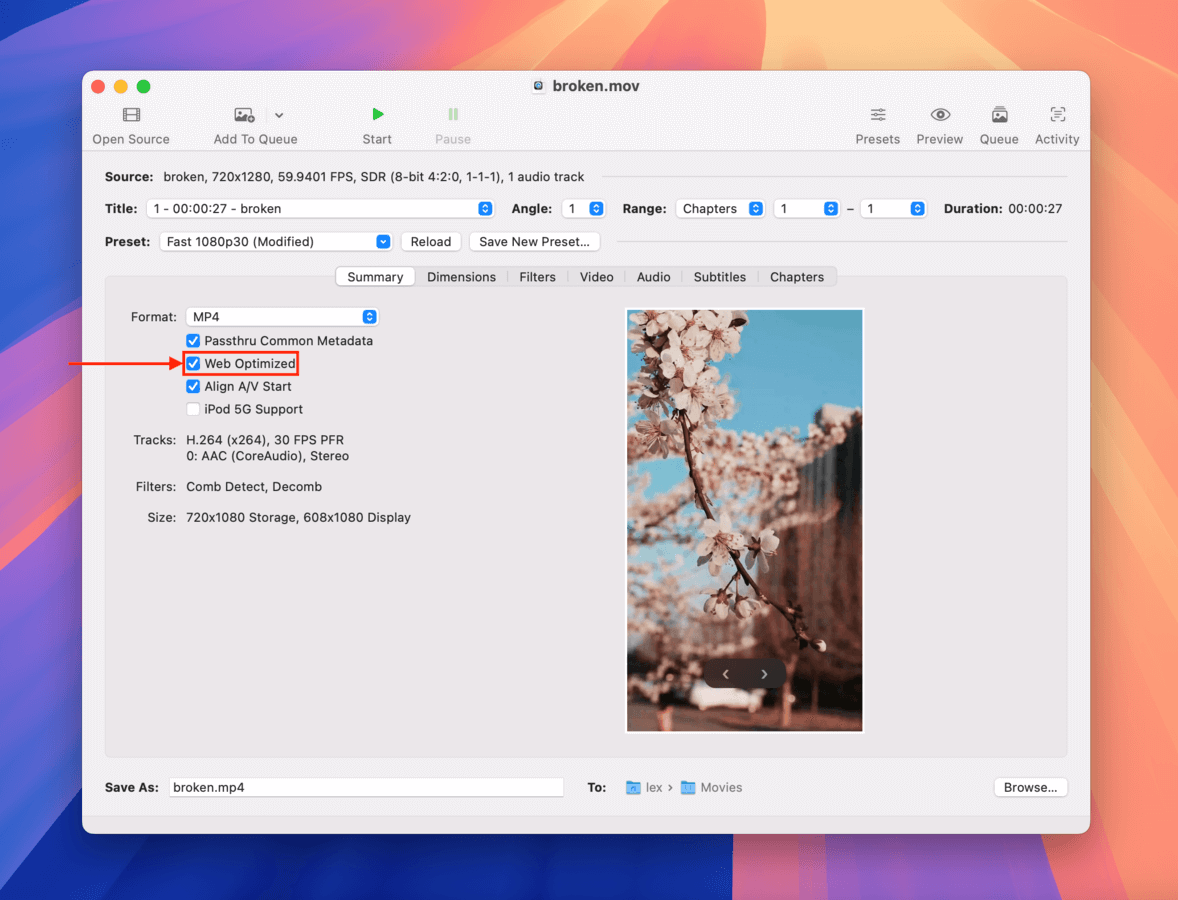
- Click the Video tab and locate the Video Encoder setting. Click the dropdown menu beside it and select H.264—which is a widely compatible video codec. Then, click Browse…
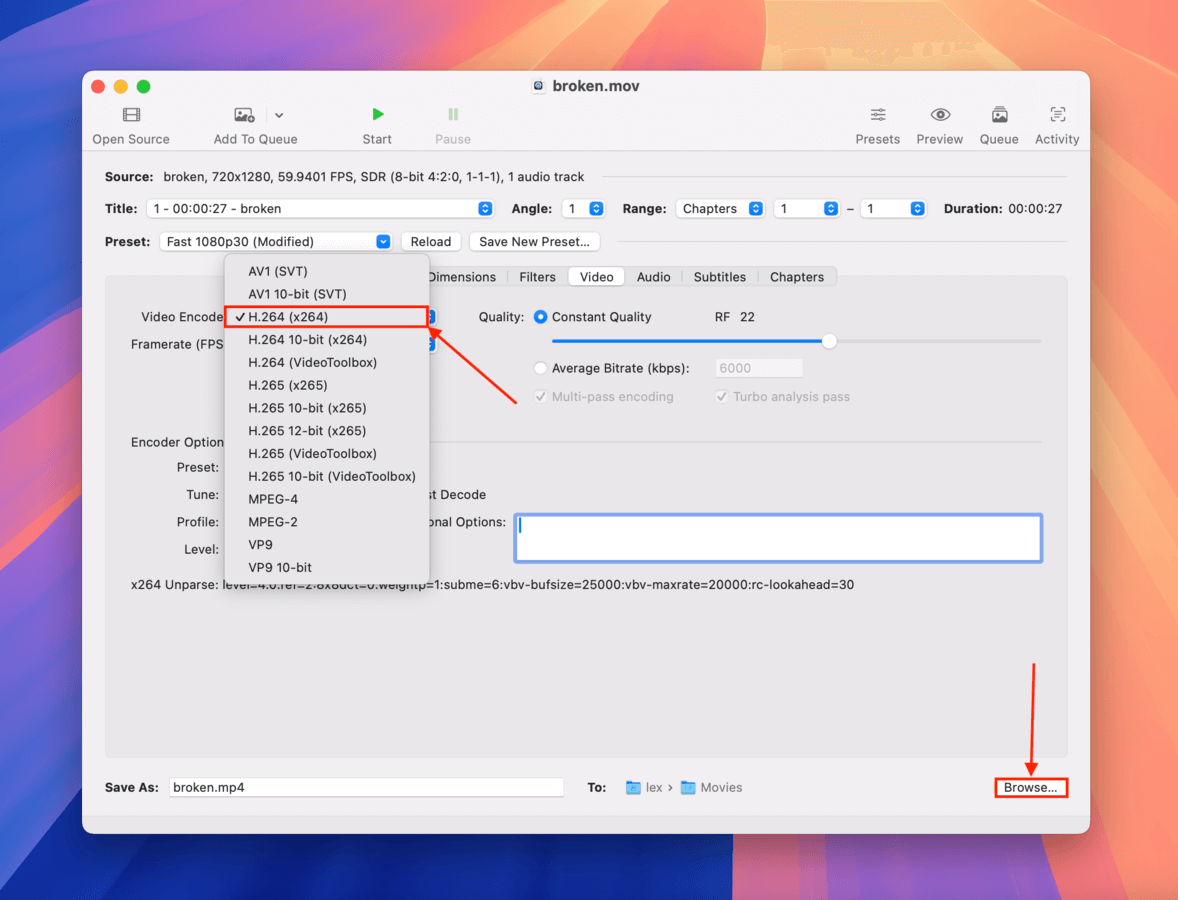
- Choose where on your Mac you want to save the converted video, but make sure it’s in a different folder from the original. Then, click Choose.
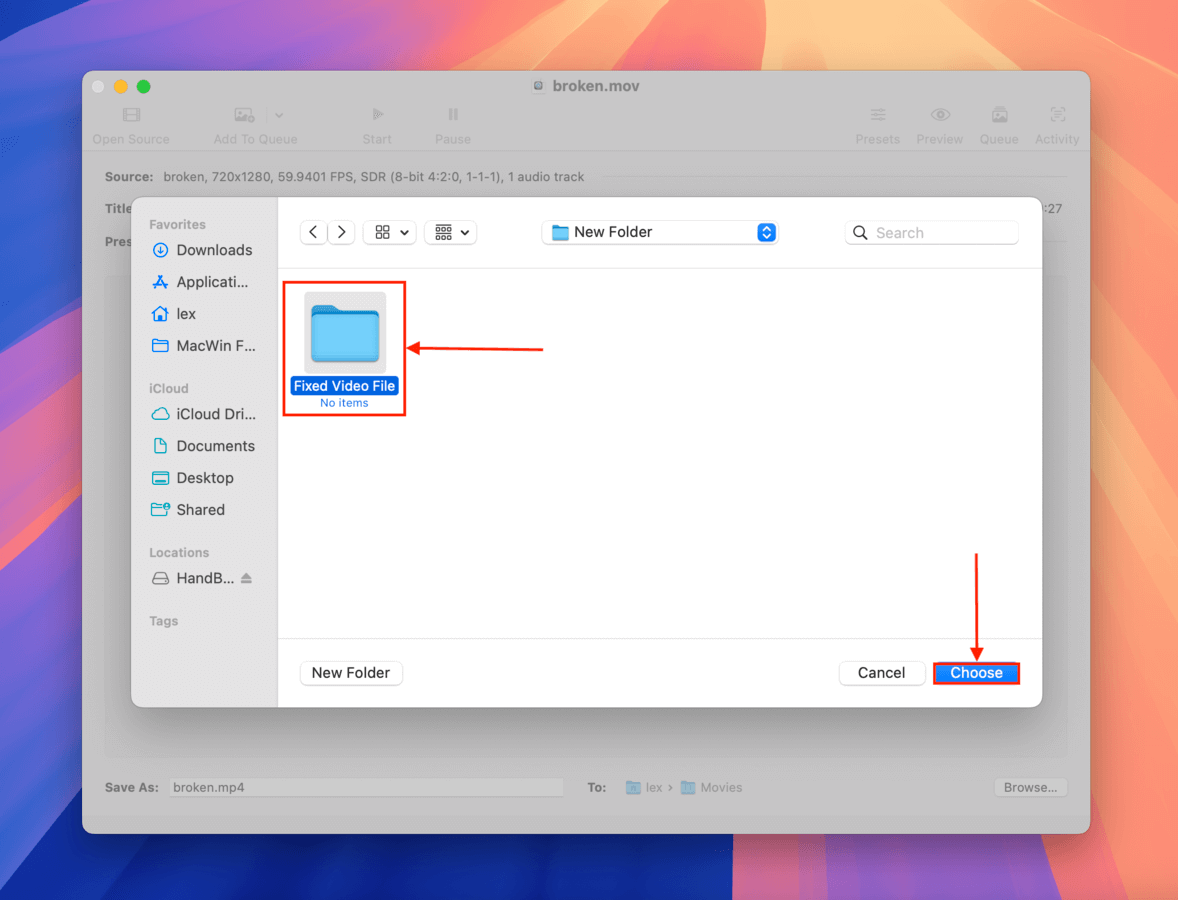
- Finally, click the Start button for Handbrake to proceed with the operation. Then, attempt to play the converted video and see if it works.
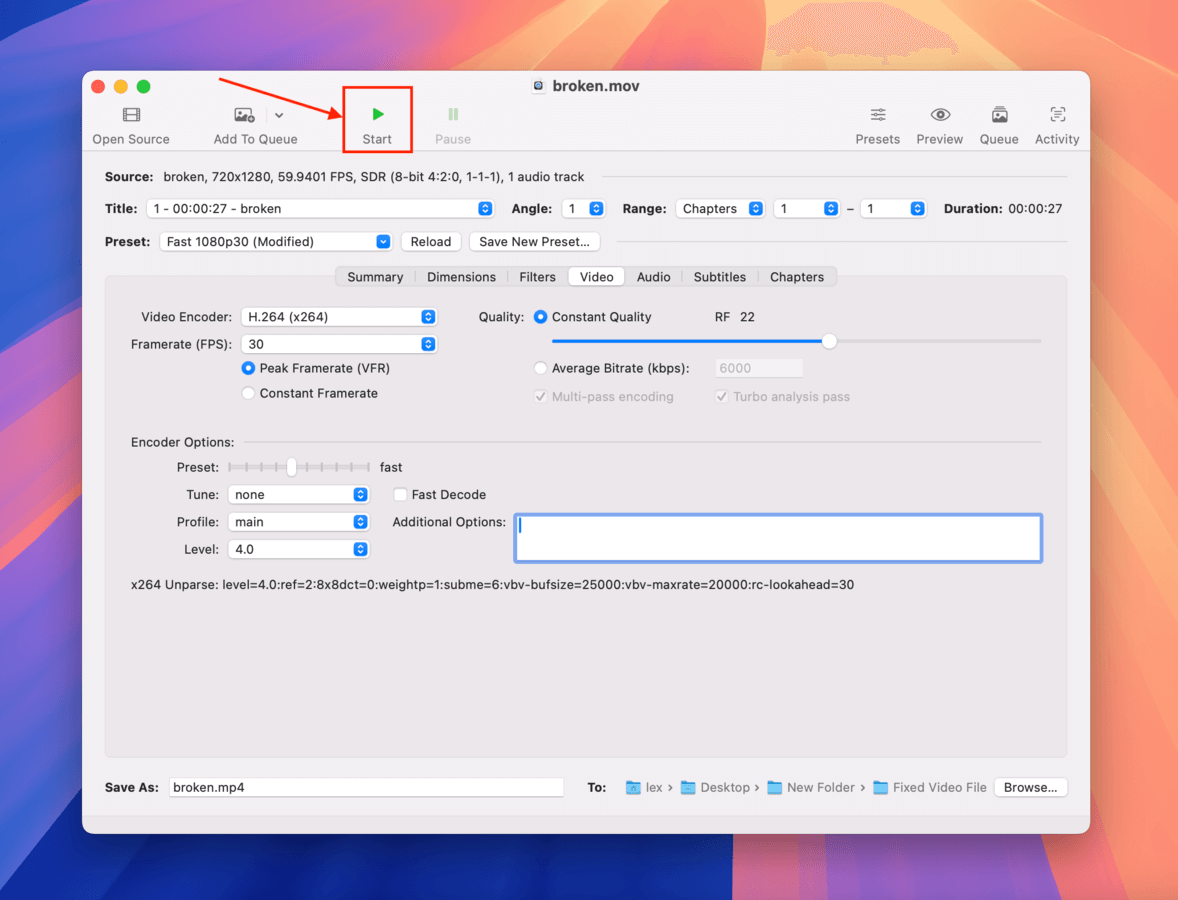
Fix #3: Re-encode the Corrupted iPhone Video Using FFmpeg
FFmpeg is also completely free and open-source, and it’s probably the most intimidating app for beginners. It’s entirely command line-based, but it’s very flexible in terms of being able to repair videos with extreme corruption.
As we’ll demonstrate below, FFmpeg commands can be augmented with various parameters that allow you to repair different parts of the file, allowing it to resolve a vast number of errors.
Don’t worry—we prepared step-by-step instructions with accompanying screenshots so you don’t get lost along the way. FFmpeg also has extensive documentation that answers pretty much all usability questions.
Info: There are also several highly active communities you can reach out to in case you run into trouble. We recommend the subreddits r/FFmpeg, r/iPhone, and r/VideoEditing, as well as our own Handy Recovery Advisory Community. Just provide as many details as possible so we can assist you better!
- The first step is optional, but we recommend renaming your video file to one word and saving it to an easily accessible folder (e.g., Desktop or Documents)—this will make the commands you need to type much shorter.
- Next, install Homebrew. Open a browser on your Mac and navigate to brew.sh. Then, click the copy button beside the string of code in the middle of the page.
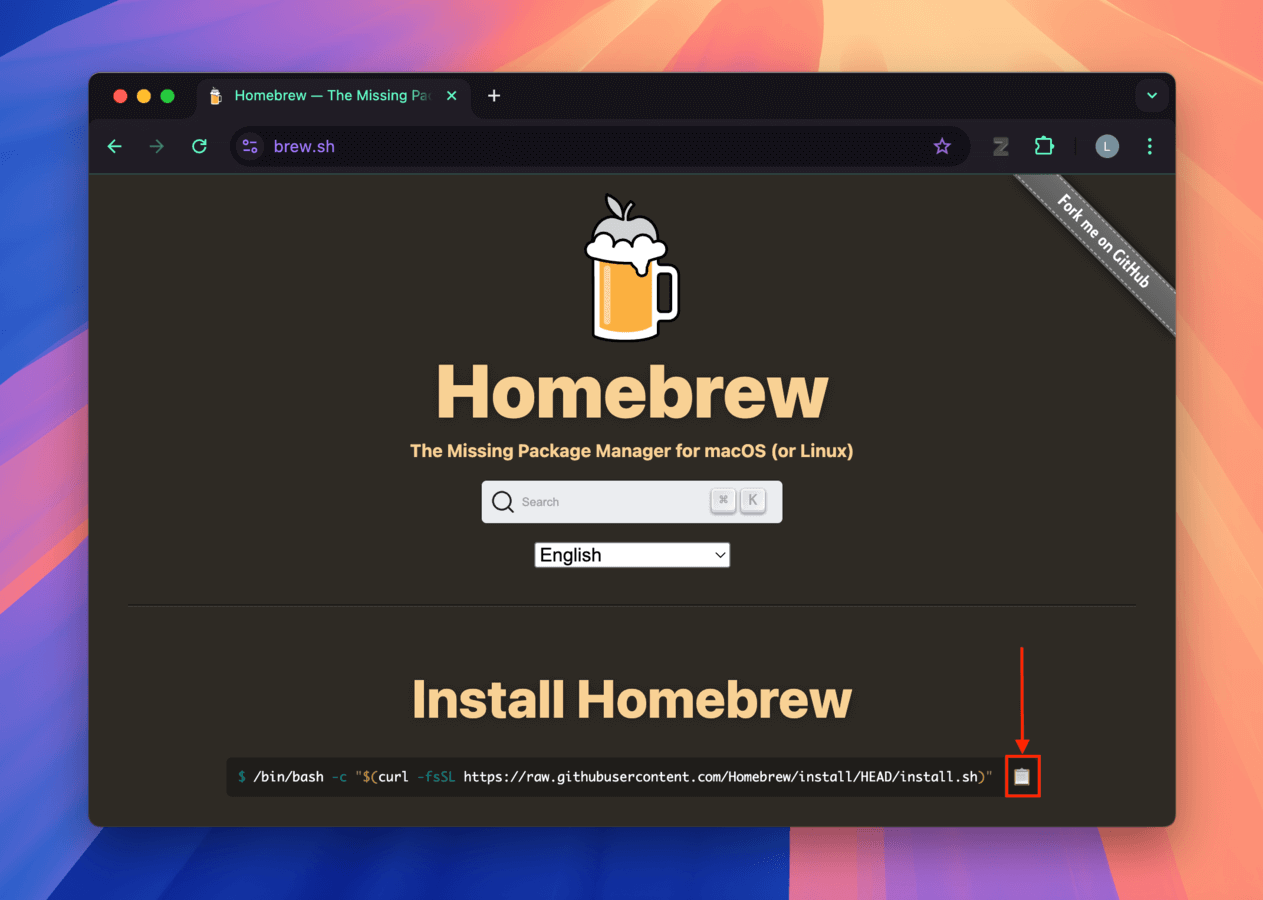
- Launch the Terminal app on your Mac (Finder > Applications > Utilities). Then, paste the Homebrew installation code you copied in step 1 and press Return.
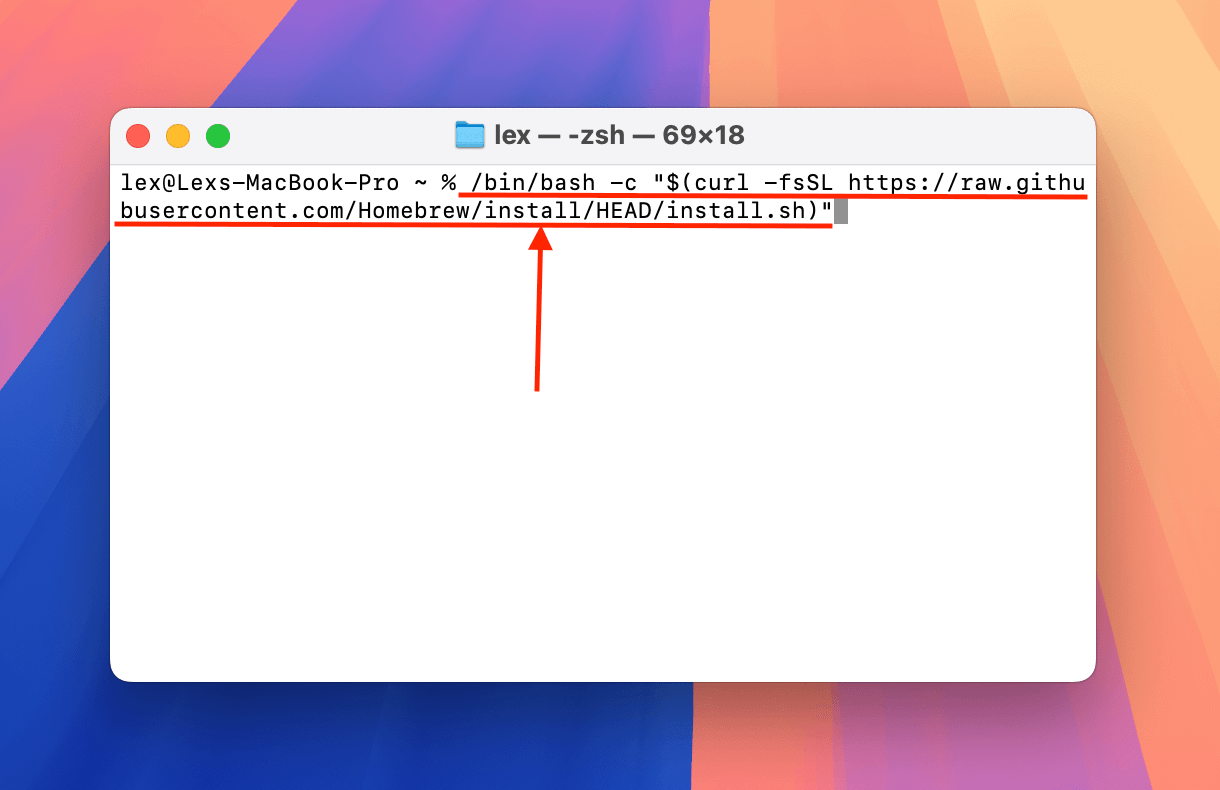
- Once the Terminal logs tell you Homebrew has been successfully installed, use the following command to install FFmpeg:
brew install ffmpeg
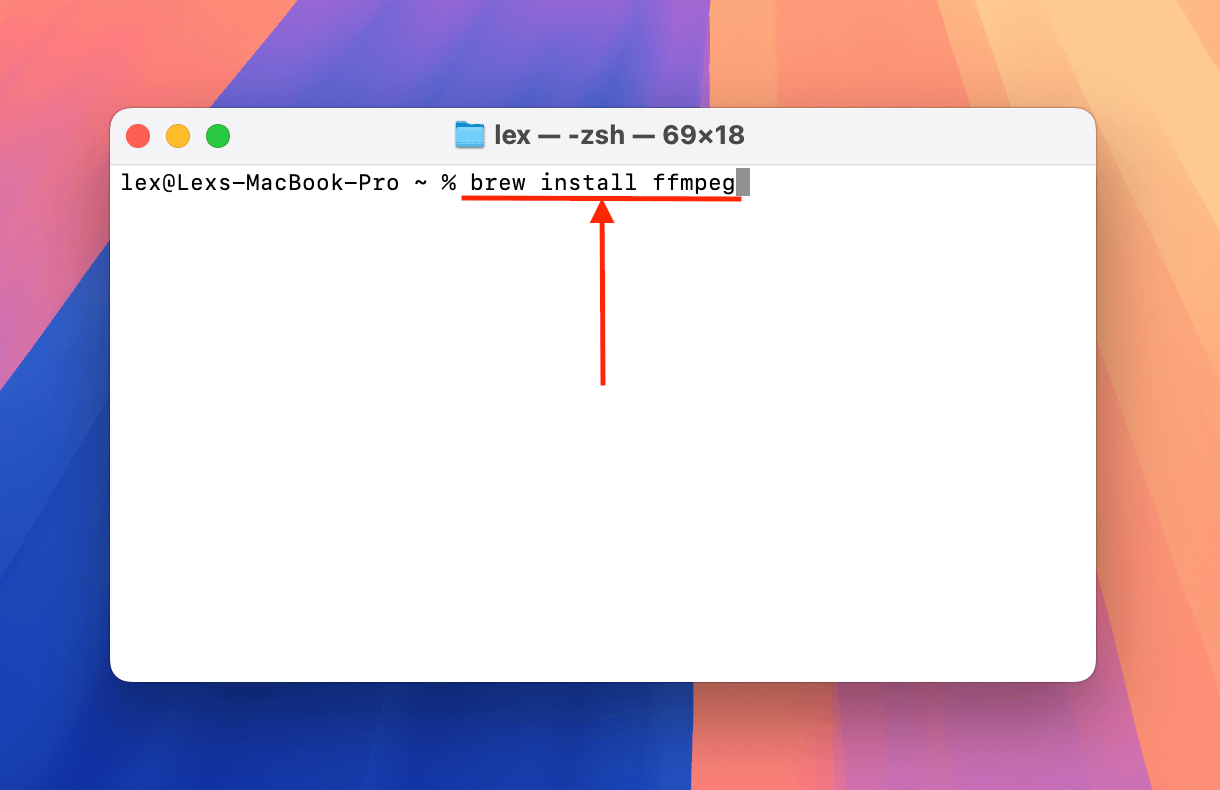
- After installing FFmpeg, you should now have access to its tools. But first, change your working directory to the correct folder using this command:
cd desktop/demo
Replace desktop/demo with the actual path of the folder where your iPhone video is stored.
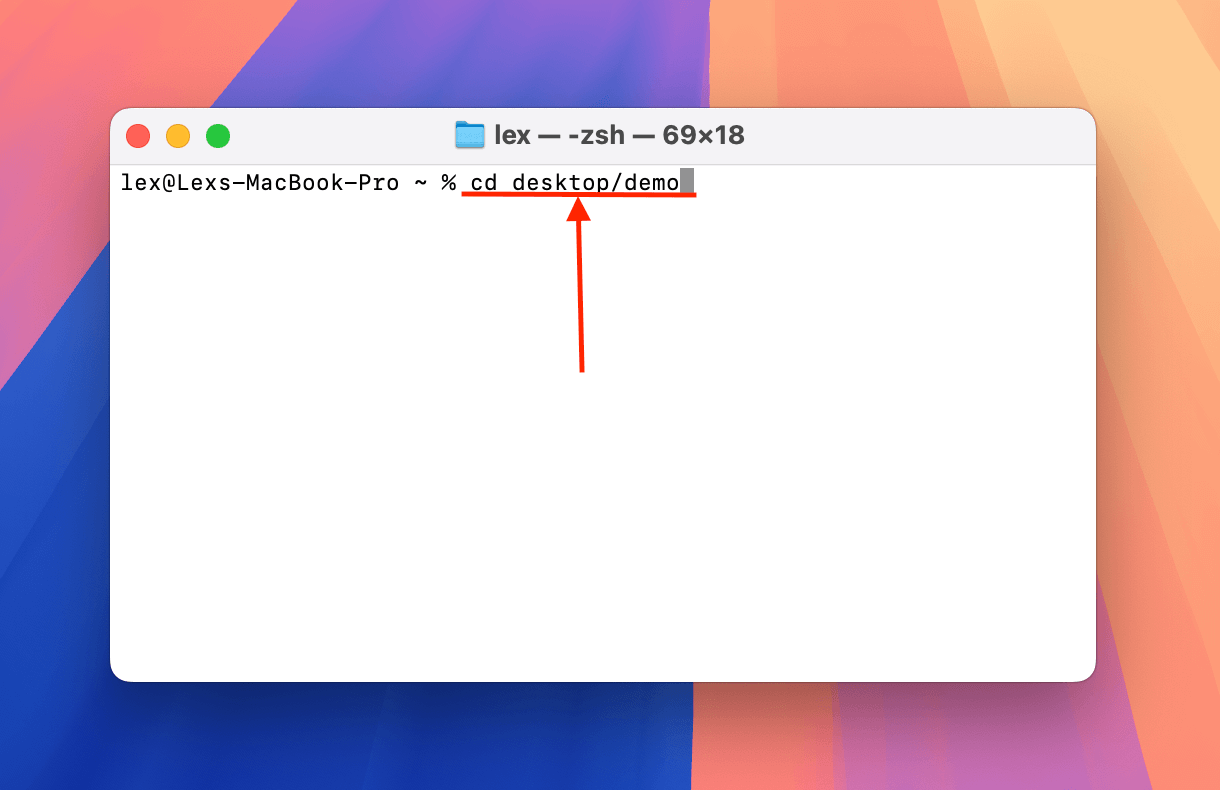
- Now that you’re in the right directory, you can utilize FFmpeg’s commands. For steps 5, 6, and 7, we’ll show you different types of commands you can try depending on what part of your video file is damaged. The first command simply copies the video and audio streams (helpful for container-based damage):
ffmpeg -i broken.mov -c copy fixed.mp4
Replace broken.mov and fixed.mov with the appropriate file names and extensions.
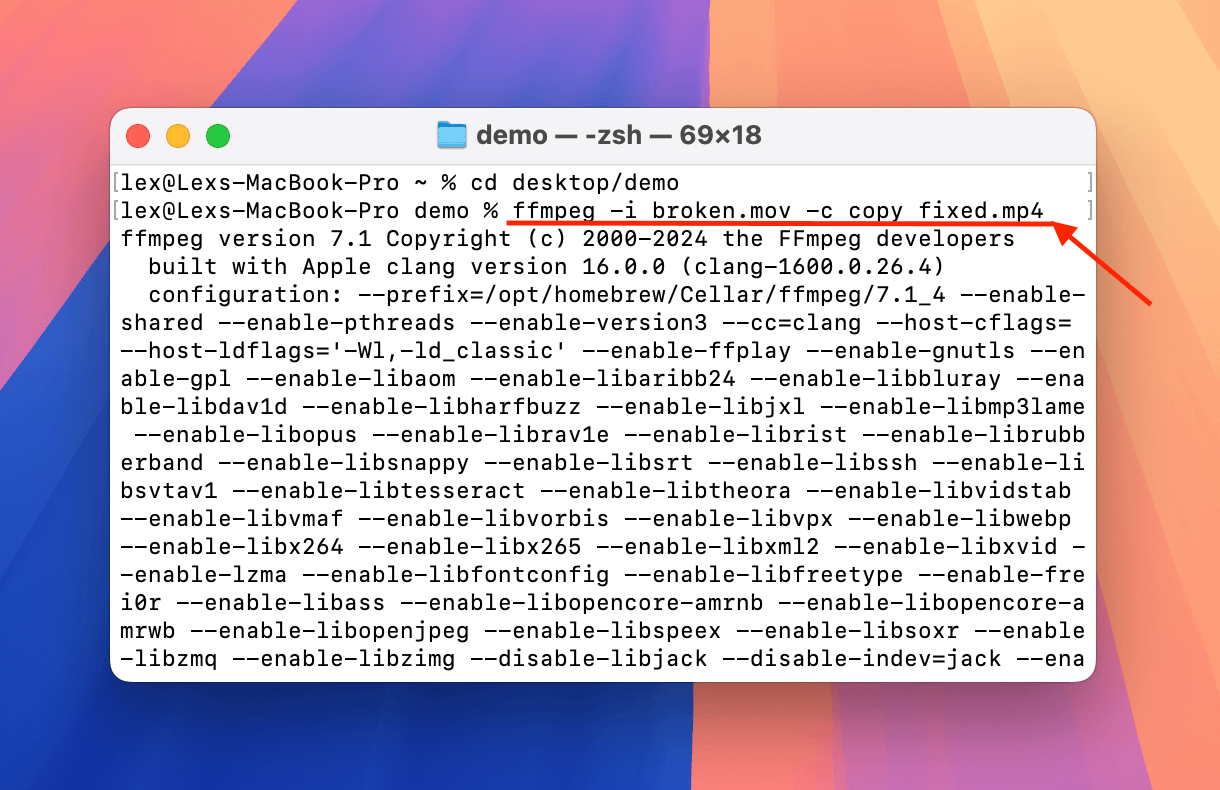
- The next command we recommend trying also copies the streams but adds a parameter for ignoring errors. This will at least help make the video playable, but you may notice visual or audio issues during playtime in case of severe corruption:
ffmpeg -err_detect ignore_err -i broken.mov -c copy fixed.mp4
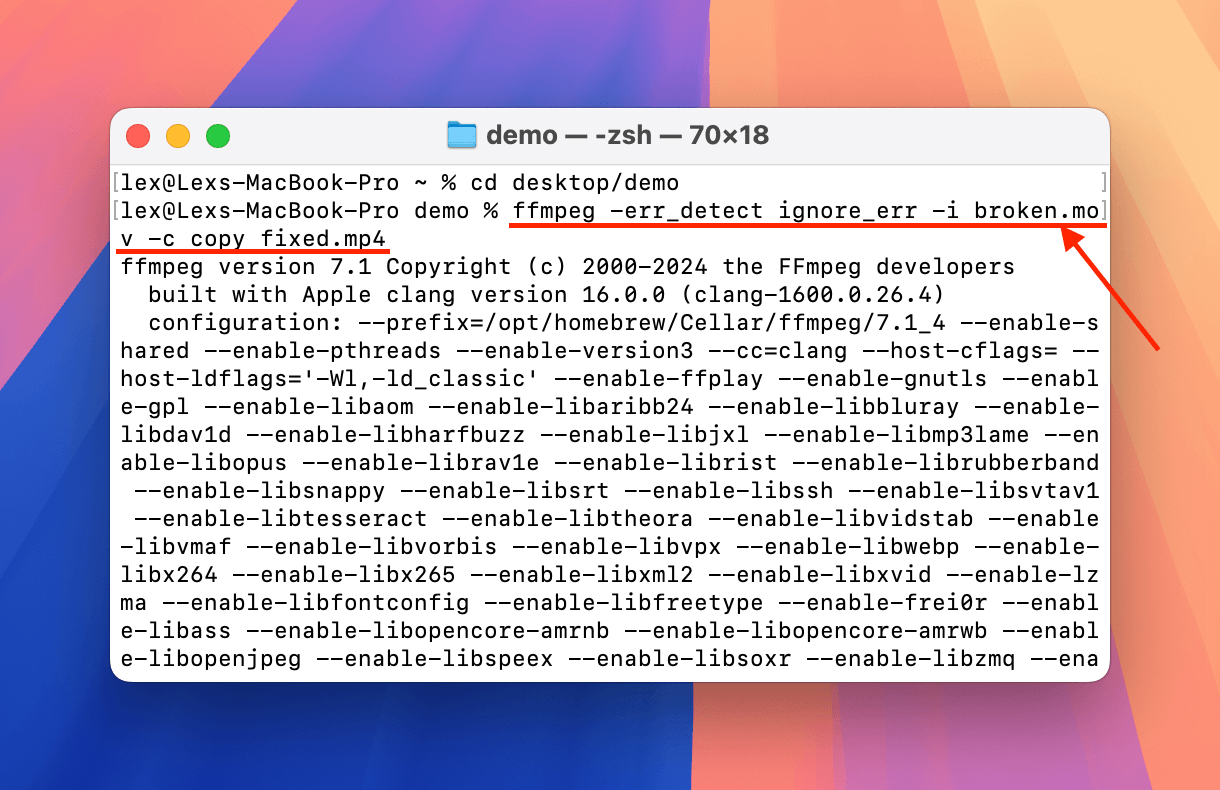
- The final command we’ll demonstrate does several things: (1) copies video and audio streams (2) changes video and audio codecs to H.264 and AAC for max compatibility, and (3) moves the moov atom to the beginning of the file so it works with more media players:
ffmpeg -i broken.mov -c:v libx264 -c:a aac -b:a 160k -movflags +faststart fixed.mp4
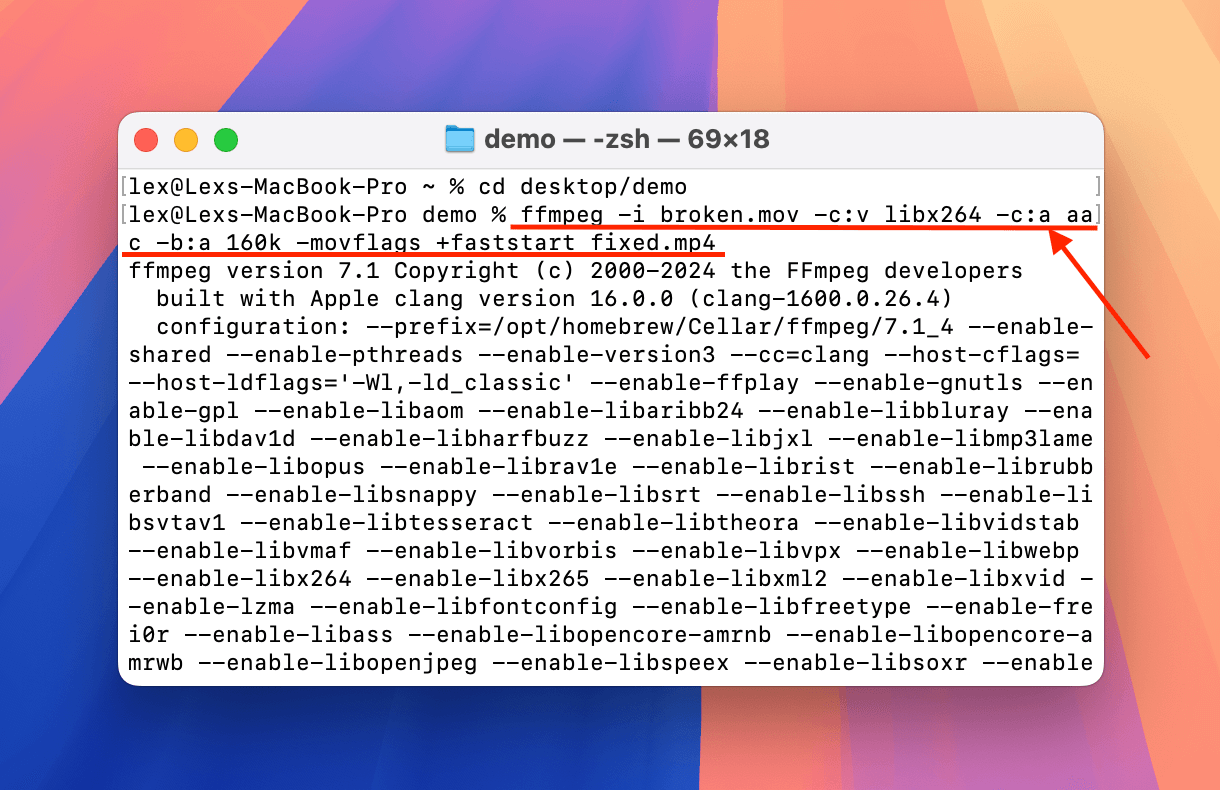
Try each command until you find one that works. You’ll find the output video in the same folder where the corrupt video is stored.
FAQ
What causes video files on iPhones to become corrupted?
The most common reasons why video files on iPhones become corrupted are:
- Read/write interruption – Video capture or transfer was interrupted mid-process, resulting in an incomplete file.
- Missing moov atom – Video capture was suddenly interrupted because iOS couldn’t save it, which specifically loses the moov atom—which is metadata that media players need to read the video file.
- Storage device corruption – The iPhone video was stored on an external drive, and the drive itself got infected or corrupted.
Can I repair a corrupted video directly on my iPhone?
Yes, you can repair a corrupted video directly on your iPhone by using online video repair apps. These tools are directly embedded on websites, and they don’t require you to download or install software on your device. We recommend Clever Online Video Repair, which is 100% free and can repair videos up to 5 GB in file size.
Can I repair iPhone videos without using third-party software?
Yes, you can repair iPhone videos without using third-party software by utilizing web apps instead. These are tools embedded into websites that don’t require installing any software. We recommend Clever Online Video Repair, which is 100% free and can accommodate videos up to 5 GB in file size.
How to uncorrupt a video on an iPhone for free?
To uncorrupt a video directly on your iPhone for free, try using the VLC Media Player iOS app (in case it’s a compatibility issue) or an online file repair web app that offers free repair. You can also use one of the many free video repair apps and media encoders available, like VLC Media Player (Always Fix setting), Handbrake, FFmpeg, Shutter Encoder, and the various file repair web apps available online.
Is there any video repair apps for iPhones?
No, there are no video repair apps we currently recommend for the iPhone itself. However, we have 2 really good alternatives:
- Use an online video repair app—they only require a browser and a stable network connection.
- Copy your video to your Mac or Windows computer and use one of the many free and open-source video repair and transcoder apps, like Handbrake, Shutter Encoder, and FFmpeg.
Are free online video repair tools safe to use?
Free online video repair tools whose developers are explicitly compliant with privacy laws like GDPR and CCPA are generally safe to use in terms of data security. If you’re worried about malware, stick to reputable websites or install anti-malware software on your Mac and scan the repaired file as you download it.
This article was written by Alejandro Santos, a Staff Writer at Handy Recovery Advisor. It was also verified for technical accuracy by Andrey Vasilyev, our editorial advisor.
Curious about our content creation process? Take a look at our Editor Guidelines.
